How long do you currently spend searching for your brand’s images and videos? How often do you go to Google Drive or Dropbox and scroll endlessly through a list of digital files, hoping the one you want will miraculously appear?
You get frustrated at your teammates who asked for the latest product shots, not because you don’t want to help them, but because you can’t remember what the file’s called or what folder it’s in. 🤦♀️ It’s honestly a nightmare.
That's why a digital asset management (DAM) system for managing these digital assets is your saving grace.
What is digital asset management?
Digital asset management is a software tool that lets you manage your brand’s assets from one central location. It’s the single source of truth for your images, video assets, graphics, audio files and brand guidelines. Often used by marketing teams, DAM lets you find, share and deploy creative files to your channels. 🚀
But that’s not all. From downloading specific crop sizes to creating portals for your freelancers and agencies — DAM has loads of features that’ll save you time, money and let you get back to the job you were hired to do.
12 key digital asset management features
Here are the 12 essential digital asset management features that will help your brand grow. 🚀
1. Search your files
Uploading assets is one of the first things you’ll do in a digital asset management (DAM) system. And it’s smarter than a simple drag-and-drop into folders. A DAM ensures that every image, video, or document is organised and searchable from the start.
- AI-powered tag suggestions automatically identify what’s in your files (e.g., ‘t-shirt’ or ‘portrait’).
- Custom fields, titles, and descriptions let you add brand-specific details for better search.
- Custom tags and metadata fields to capture brand-specific details
- Filters to refine results by product type, campaign, usage rights, or any other attribute your team sets up
- Duplicate detection prevents clutter by flagging assets that already exist.
- Approval options let admins accept or reject uploads from freelancers or agencies.
👉 In short: DAM makes uploads structured, accurate, and clutter-free.
Example: When we upload an image to our fake brad, Sol, Dash scans the image and finds the best tags to add.
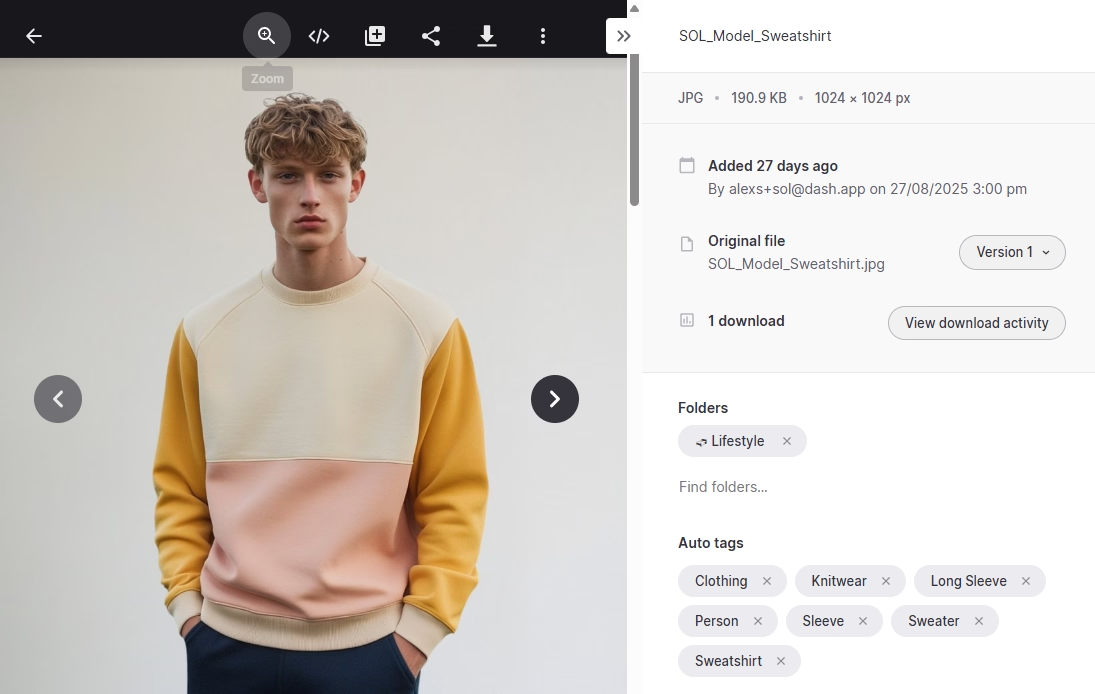
2. AI search and auto-tagging
Once you have your tags, filters and fields set up, searching in a DAM is a breeze. Unlike cloud storage tools such as Google Drive or Dropbox, DAM platforms are built to help marketing teams instantly locate the right image, video, or document without scrolling endlessly through folders.
A DAM like Dash uses:
- AI search helps you find content even without tags. For example, in Sol we searched for ‘man wearing yellow shirt with sleeves’ and instantly surfaced the right assets✨
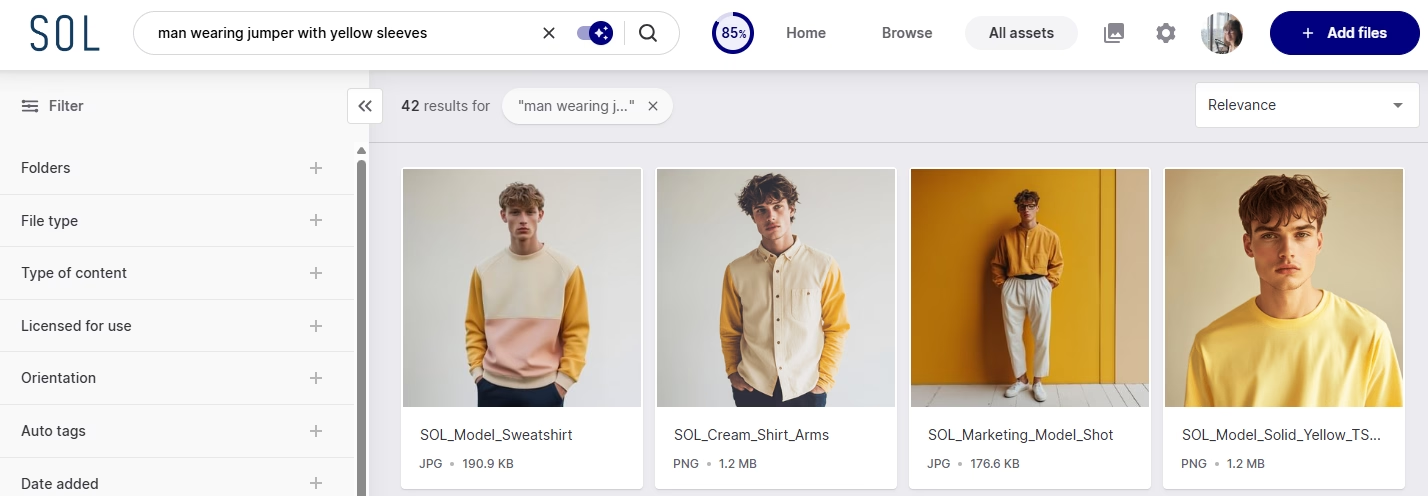
- Similar image search helps you find related assets — perfect if a campaign image is performing well and you want to locate others like it
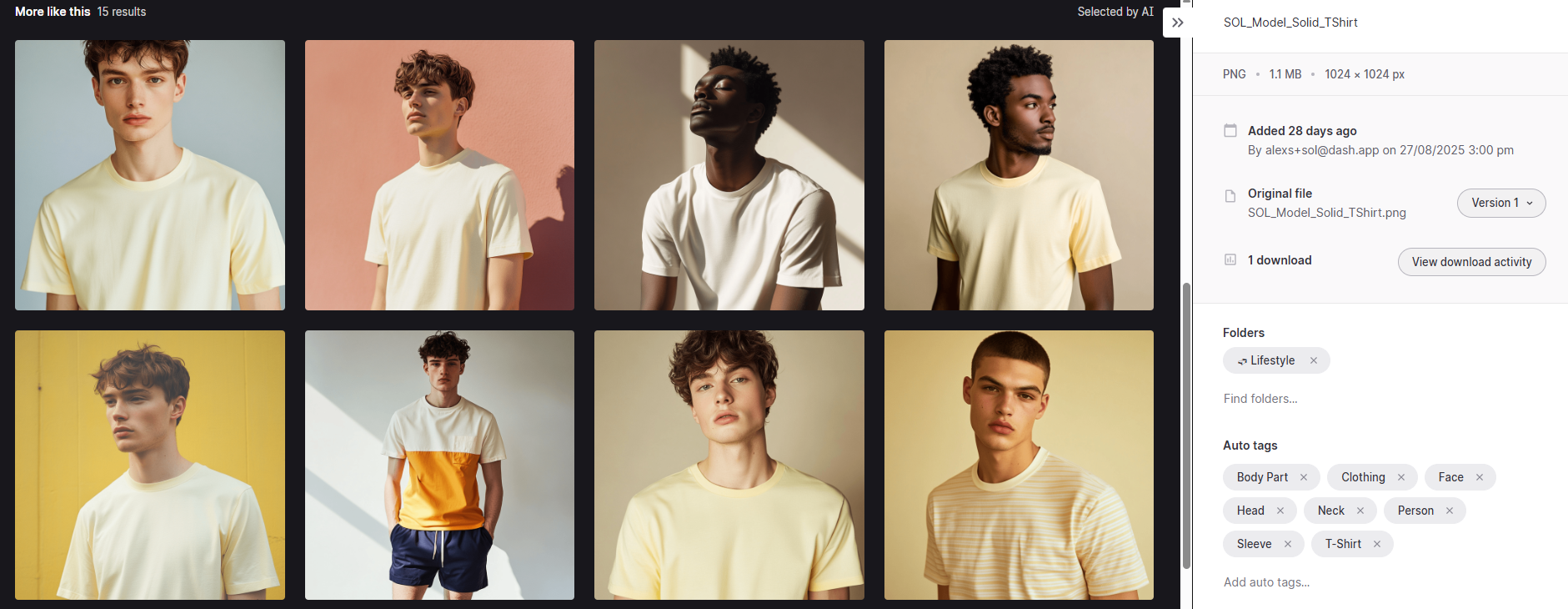
- You can also use the fields and filters that you created during upload to refine your results further.
👉 In short: DAM search saves you hours by turning a frustrating file hunt into a two-second keyword query.
3. Download different size and image formats
What goes up, must come down. ⬇️
Downloading is a core feature of digital asset management software. And just like uploading, you’ll get the option to make your download as relevant to you as possible.
In Dash, you can resize your images and videos depending on what channel you’re posting them on.
Let’s download this selection of tshirts.

Here we’ve got the option to download it in different image file types: JPG, PNG or WEBP. And you can select what dimensions you need the image to be, depending on the channel you want to deploy it to. For example, let’s say we need to download an image for social media:
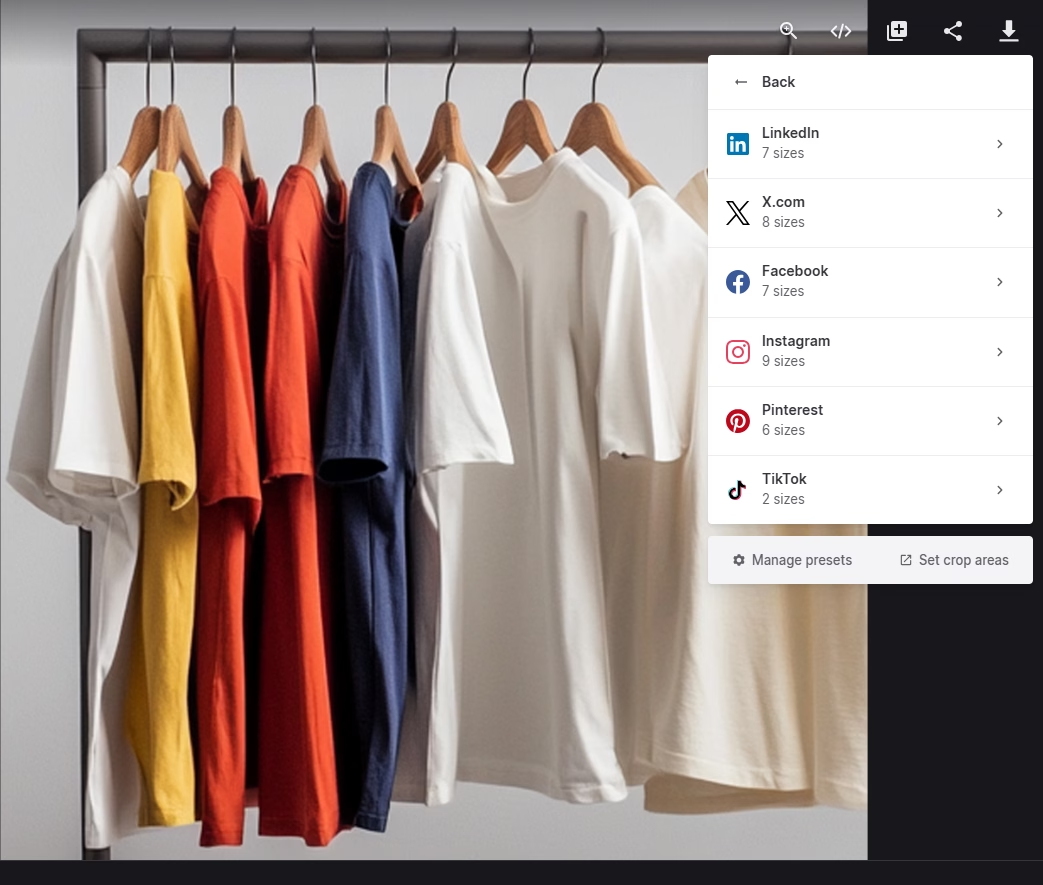
This means you won’t have to faff around trying to reduce your image size or adjust it for social. Simply download in the dimensions you need and off you go.
Filling Pieces, one of our ecommerce customers, uses this feature all the time. Alberto, the brand’s Marketing Manager says:
“Anyone producing content, like the social team, is able to download specific sizes without relying on a graphic designer. For example, IGTV and Pinterest. It’s very convenient.”
You can also set custom download presets in your admin section. For example, if your website or online store has strict dimension requirements, you can save those as presets so anyone on your team can download images at the exact size.
Plus, the built-in crop tool makes it easy to trim an image to the dimensions you need.

Since uploading and downloading are the most common actions you’ll take in a DAM, choosing a platform with a smooth, intuitive experience is essential. With Dash, both workflows are designed to save your team time and keep your library clutter-free. 😇
4. Share files with your team, agencies and resellers
Sharing marketing materials with external stakeholders is one of the most valuable features of a digital asset management (DAM) system. Instead of juggling large email attachments or clunky folder links, a DAM gives you flexible, brand-safe sharing options.
- Share by URL: Generate a quick link from a selection of assets and send it via Slack, Teams, email, or however you communicate with your teams.
- Share by email: Email files directly from Dash. Unlike Gmail, you can send up to 500 assets at once — no “file too large” errors. 📨
- Collections: Curated, private sets of assets that you can share with teammates or agencies. Collections don’t expire, and contributors automatically see any new assets you add.
- Portals: Branded, public-facing portals (with optional passwords) where resellers or partners can search and download approved assets without accessing your full DAM.
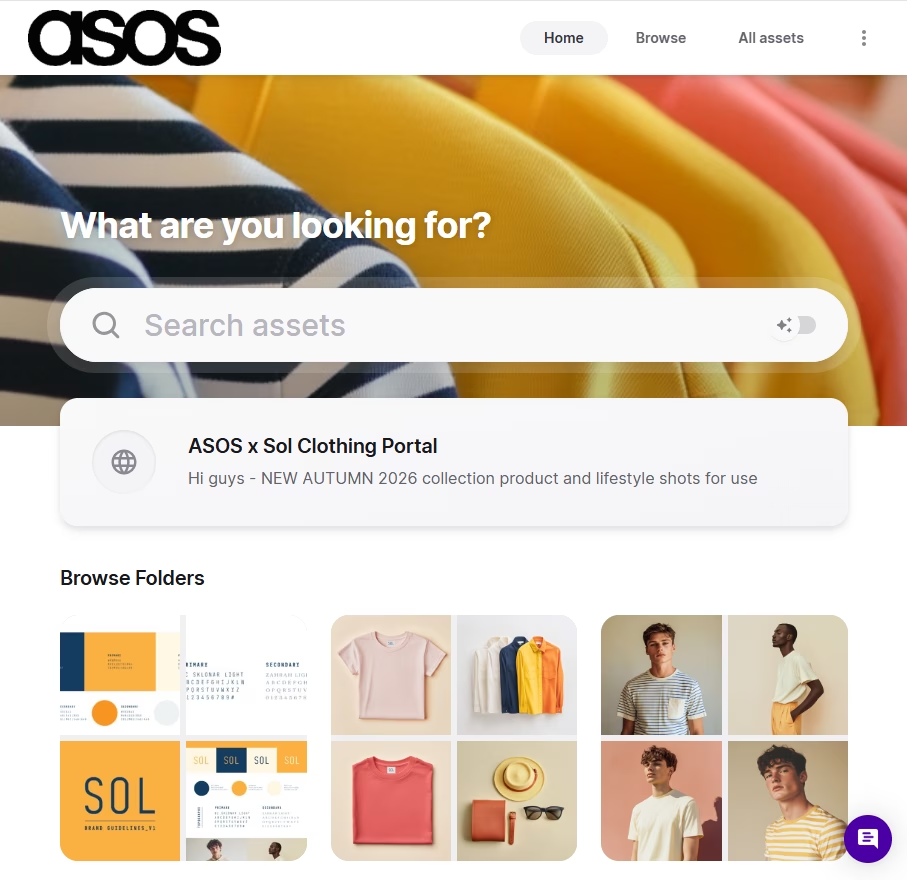
💡 Example: Haws uses a public Dash portal to give resellers instant access to approved images. It looks and feels like a professional, on-brand asset library — without granting full account access. 🪄
5. Assign user permissions to different teams and colleagues
Not every asset is meant for every team. A digital asset management (DAM) system makes it easy to control who sees what, so only the right people have access to the right content.
- Create user groups (e.g., social, design, sales) with tailored permissions.
- Hide or restrict folders to prevent teams from accessing unapproved or unreleased content.
- Streamline workflows by ensuring users only see assets relevant to their role.
💡 Example: Beavertown use permissions to keep their asset library organised. The design team has full access to all content, while the rest of the company can only view specific folders. As Lily, their Senior Creative Lead, explains:
“Being able to give our teams access to certain things is really important. For example, we don't want the HR team looking at our design working files because they just don't need to.”
6. Give feedback on content
Keeping your asset library clean and on-brand is simple with approval workflows in Dash. Instead of chasing edits over email or chat, you can manage the whole process in one place.
- Approve or reject uploads to ensure only high-quality, on-brand assets make it into your library.
- Comment directly on files so freelancers and agencies know exactly what needs to change.
- Version control means that when a new version is uploaded, it replaces the old one.
- Timestamp feedback on videos lets you pinpoint exactly where changes are needed.
💡 Example: Beavertown also use the approval process, so when anyone outside the design team tries to upload content, she can pick which ones she wants to approve in their Dash.
7. Manage different versions of your assets
Keeping everyone on the latest version of a logo, campaign image, or design can be a headache. Without a system, designers spend hours emailing updates and chasing old files still in use.
A digital asset management (DAM) system solves this with built-in version control:
- Upload a new version and it automatically replaces the old file.
- Email notifications alert anyone who previously downloaded the asset.
- Version history keeps track of changes without cluttering your library.
💡 Example: This is another feature that Lily from Beavertown loves! In her own words:
“The thing I love about Dash is when I upload a new version of one of the assets, and then get feedback about something we need to change, I can just upload the new version and it won’t create a duplicate. You can also see what it was before because, a lot of the time, we might decide to go back to a previous version.”
8. Set image usage rights and expiry dates
Expired or unlicensed images can put your brand at risk — especially if different teams aren’t aware of restrictions. A digital asset management (DAM) system makes rights management simple and visible to everyone.
- Add usage rights metadata directly to each file.
- Set expiry dates so assets automatically phase out when rights end.
- Email notifications alert anyone who has previously downloaded expired files.
- Archive expired assets so they disappear from non-admin users’ search results.
9. Feel inspired by your visuals with a beautiful user interface
Cloud storage tools like Google Drive or Dropbox weren’t built for creative teams. Thumbnails are small (or missing entirely), search relies on exact file names, and browsing can mean opening and closing endless folders. It’s a clunky experience that doesn’t do your valuable assets justice.
A digital asset management (DAM) system is designed differently:
- Large, clear thumbnails showcase your assets visually.
- Customisable branding lets you match the interface to your brand identity.
- Intuitive navigation makes finding and previewing files quick and enjoyable.
💡 Example: Emmy London, a luxury footwear brand, use Dash to plan campaigns. Lucy, their Social Media Manager, explains:
“With Dash, we can easily personalise it to match our aesthetics, which are pretty and feminine. One of the problems with Dropbox is that it's very harsh and corporate-looking.”
📖 See how Emmy London plan marketing campaigns with Dash in their customer story.
10. Integrate with your favourite tools
Any good DAM will come with a host of integrations. These allow you to connect up with your favourite tools and build a tech stack that’ll make your job a whole lot smoother.
At Dash, we have loads of integrations for you to choose from. Here are just a handful:
- Adobe Creative Suite - perfect for designers who’re fed up with the constant downloading and uploading to network drives
- Canva - for marketers and brand managers creating blog headers, social posts and other marketing graphics. Simply drop in your assets from Dash and away you go.
- Shopify - for ecommerce brands managing product shots and product listings
- WordPress - upload your images from Dash directly to the WordPress CMS image library
- Hootsuite - for scheduling all your gorgeous brand images in social media
- Slack, Asana and Gmail - pop images from Dash into your email, to-do lists and message thread
- Zapier - the tool for connecting up with pretty much any app that Dash hasn’t got a native integration for (yet).
💡Example: Here’s a quick video from Lily at Beavertown on how she uses the Adobe x Dash integration as part of her creative workflow.
11. Keep your your assets secure
Your visual content is valuable, so it should be kept somewhere safe and secure. A good DAM should have security measures in place.
If you take Dash for instance: we’re an ISO/IEC 27001:2013 (ISO 27001) certified supplier. This essentially means we keep up to date and adhere to many compliance programmes. Your Dash account, along with all your digital assets will be hosted in the cloud by Amazon Web Services (AWS) — a leading cloud hosting provider.
Find out more about Dash’s secure storage.
12. Can grow with your brand
As your brand grows and evolves, you need your digital asset management tool to adapt with you. That could be anything from increasing users, adding additional integrations or new features to meet your needs.
With Dash, you only pay for what you need. You’ll get all the core DAM features as standard including searching, sharing, uploading and deploying. You can then add on any extras like portals and custom presets as and when you need them. Take a look at our pricing page to find a plan that works for you.
We also have an Ideas Hub where you can let us know anything extra you’d like to see in Dash. Our Developers and Customer Success Managers continually monitor and prioritise your requests, so don’t be afraid to tell us what you think!
Which teams will benefit from DAM?
Your digital asset management system won’t just benefit your marketing teams. As long as you choose a DAM that’s accessible and easy to use, you’ll find that most of your company will benefit from it. Here are some teams we see using Dash, along with the DAM features they find the most useful.
Marketing teams
As we mentioned, these are the folk that’ll be using your DAM day in and day out. In fact, you’re probably the marketer we’re referring to! A DAM will help you manage the content of your marketing campaigns. You can share creative assets with your agencies, track the performance of your content and deploy product images to your channels.
🤓 Take a ready of our article all about marketing asset management for a full run down.
Sales teams
Your sales team are talking to your customers every day. They need access to your product images so they can show customers exactly what they’re buying. If you work in ecommerce, your sales managers might be trying to list your products with resellers and online marketplaces, so having access to assets is super important.
🤓 See how Haws use Dash to get their product shots over to their 100+ retailers.
Brand managers
Having consistent assets across all your channels is essential for the integrity of your brand. Your brand managers know this better than anyone. In DAM, they can keep all brand assets up to date including logos, guidelines, colour palettes and fonts.
🤓 Find out more about brand asset management in Dash.
Designers
A digital asset management solution isn’t just a place for your designers to store their design files - it improves your creative workflows, too. Whether you work with a graphic designer in-house or you hire freelancers, external users can upload their designs for approval and you can provide feedback within Dash.
🤓 Learn more about digital asset management software for design teams.
Which DAM is best for my brand’s images and videos?
If you like the sound of all these features, you’ll be pleased to know that you can get all of them in Dash for just £79/$109 a month. 🙌 We’ve built out DAM for small and growing brands, so you’ll get all the same features that large and enterprise businesses enjoy, without the price tag. To compare different digital asset management vendors, take a look at these useful resources:
- Canto alternatives
- Bynder alternatives
- Brandfolder alternatives
- Air digital asset management alternatives
- Frontify alternatives
- Image Relay alternatives
- MediaValet alternatives
You can also download our free DAM comparison worksheet to help you make an informed decision on your purchase. You can compare pricing for the top five DAM systems on the market and create a shortlist of vendors.



