As marketers, we have to wear different hats. For many smaller brands without in-house designers, it can fall to us marketing folk to create the graphics needed for all the channels we run.
Canva makes this much easier. I use it all the time, like when I’m creating content for Dash’s social channels. Since Dash just released a nifty integration with Canva, I thought I’d share some tips and tricks for creating better designs. ✨
How to search Canva layouts?
The variety of templates and layouts in Canva means you don’t have to start from scratch. To search for a layout, just head to the search bar on your home. For example, if you type ‘Facebook post’, you’ll find hundreds of templates for you to draw inspiration from.
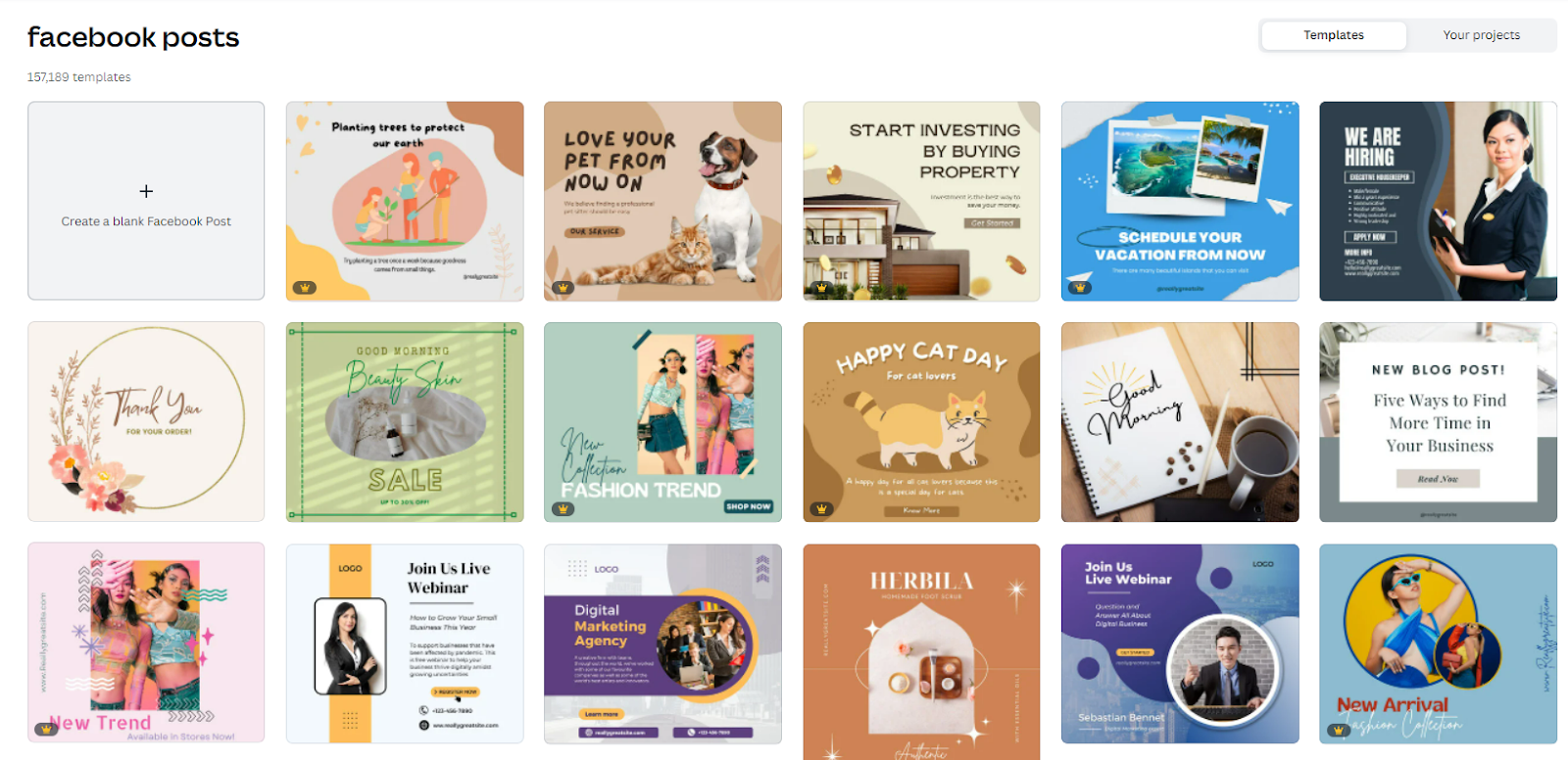
💡If you’re creating a certain type of content on the regular, you can set up your own branded templates to make things quicker.
Want to get started creating designs in Canva? Check out our free templates to help you create eye-catching ecommerce ads.
{{ecommerce-templates-canva="/blog-components"}}
How to remove an image’s background in Canva?
Ever wondered how to remove the background of an image without the need for an Adobe account? You can do just that in Canva - and it means you don’t have to bother your designers or try and complete the job in Photoshop. 🙌
In Canva, simply drop in your image, click ‘edit image’ and click ‘background remover’ on the left-hand side.
Before:
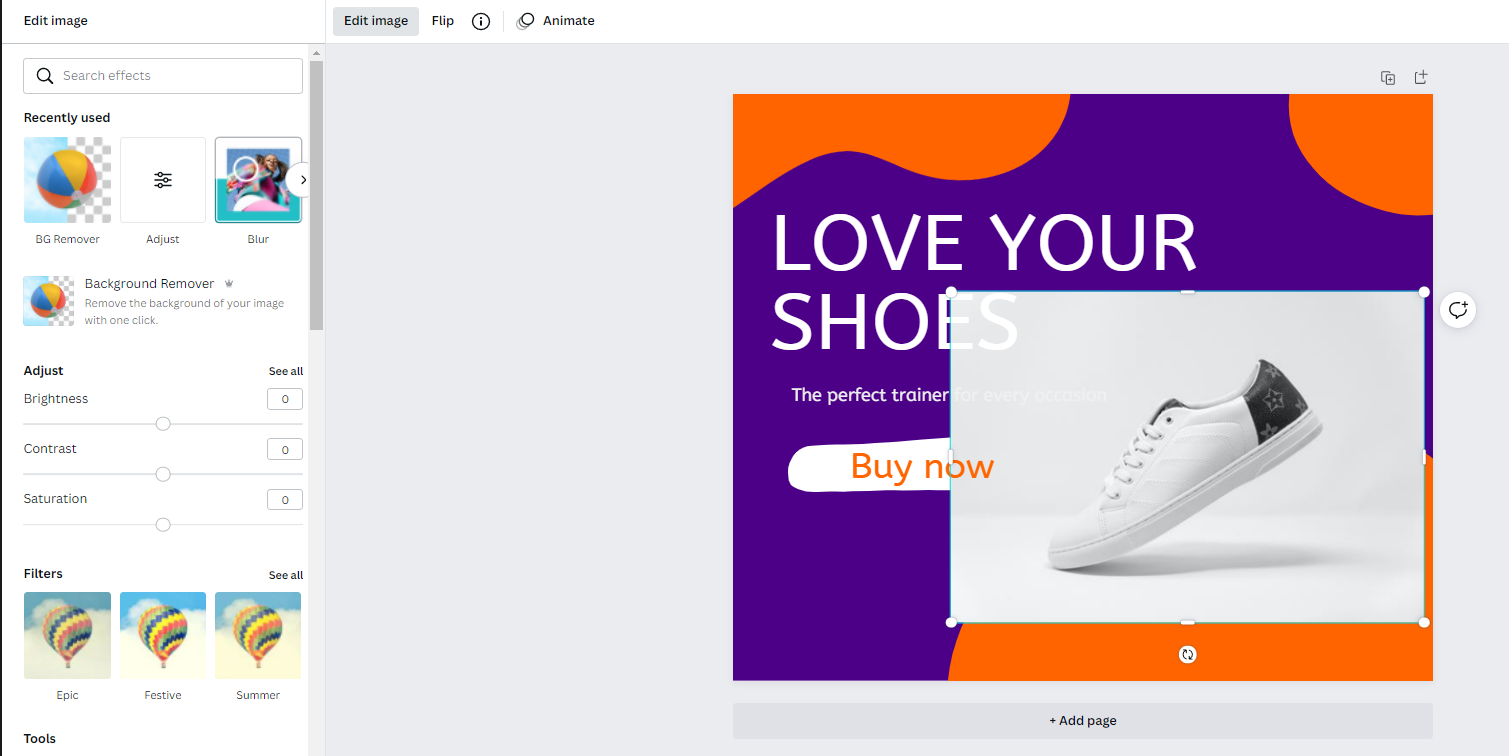
After:
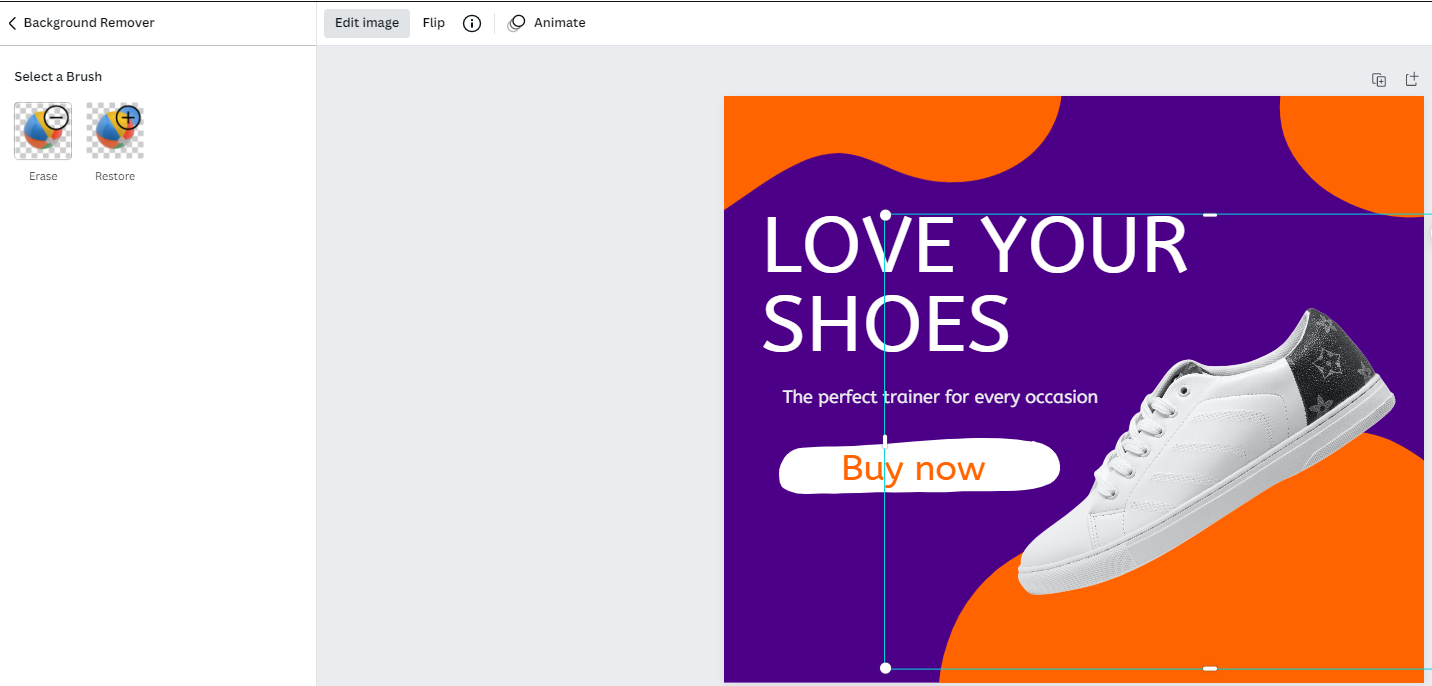
And if that doesn’t remove the background as neatly as you’d like, there’s an ‘erase’ and ‘restore’ function that allows you to edit manually.
How to get a transparent background in Canva?
When you download your Canva projects, you’ll get the option to make your background transparent. This is super-handy if you have lots of white space that you don’t want to be visible. Simply go to share > download > and tick the ‘transparent background’ option.
How to upload fonts to Canva?
Many brands have their own fonts. If you can’t spot yours in Canva, add your own by heading to your ‘brand kit’ from the home page. You can pick whether to upload your font in OTF, TTF, and WOFF formats.
💡Complete your ‘brand kit’ by uploading your logo colour palette to use in future designs.
How to curve text?
To curve your text in Canva, simply select your copy and click on ‘effects’ in the panel at the top. The ‘curved text’ option will be underneath ‘shape’ in the left-hand pop-out.

You can then use the slider to change how curvy you want your text to be.
How to group objects?
Grouping in Canva comes in handy whenever you to move multiple elements around your Canva design, without screwing up their alignment. Simply select all the objects you want to group and click ‘group’ in the top right-hand corner.

💡Once you’ve found the perfect position for your object(s), you can click the padlock button (top right) to lock it into place.
How to create gifs?
Yes, we love a good gif! It’s a great way to add life to a static image.
To turn your image into a gif click on the different elements you want to bring to life, select ‘animate’ from the top panel and experiment with the different effects.
💡If you'd rather just use a template and save time, then pick a preset animated social media layout instead.
.gif)
When you download, select ‘gif’ from the download drop-down options.
Alternatively, if you’re adding your gif to a WordPress, HubSpot or other CMS tools, you can generate an embed link (which will automatically update if you ever change the gif in Canva).
How to draw in Canva?
Going freestyle in Canva is super easy. You’ll need to add it as an extension to your Canva account. Head to ‘more’ in any project and select the ‘draw’ application. Once added, just pick a colour and get scribbling.
You can even make your project sparkle by using the glow pen. 😍
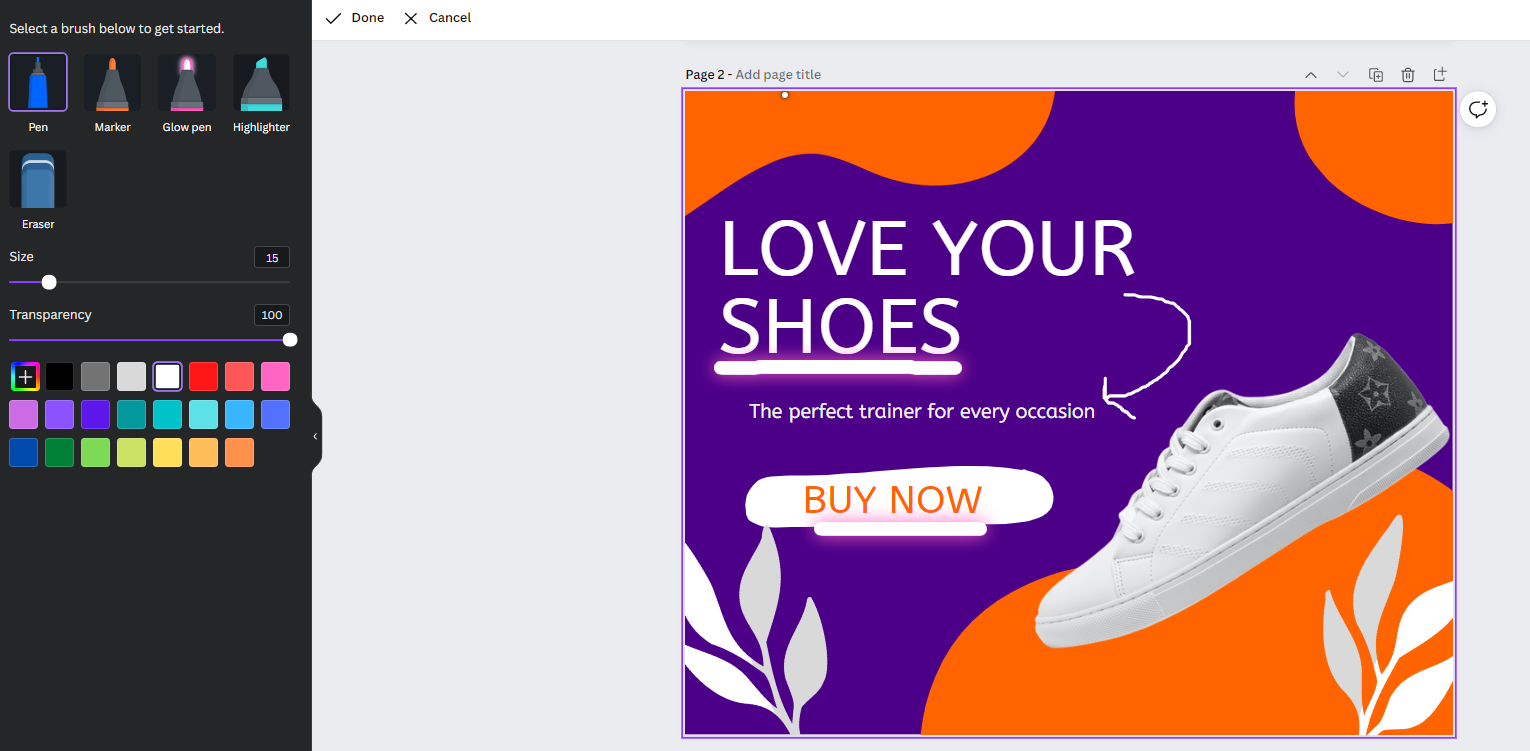
How to create a table?
Creating a table in Canva is a relatively new feature, but one that’s been needed for a while now. 🙌
Head to the elements section in your project and search ‘table’. You’ll then get a selection of different table types that you can drop into your design. Change the size, number of rows and columns and edit the colours. Here’s a YouTube video from Canva so you can see it in action.
How to print in Canva?
There are loads of ways to print in Canva. You’re able to send your designs directly to a printer who’ll print merchandise for you - from t-shirts to hoodies, posters, stickers and mug.
If you want to print your designs on paper yourself, head to share > download > PDF print.
Organising your designs
Now that you’ve created lots of gorgeous designs in Canva, make sure your team have access to them. Whilst you can store your designs in your Canva account, only people with a login will be able to see and download them. This is not the best use of all your work.
Instead, consider Dash. 😇
Our digital asset management tool (DAM) provides a home for all of your brand’s visual content - not just the designs created in Canva. It’s a place your team can go to manage and find the visuals they need to launch campaigns, share with agencies or simply draw inspiration for new ideas.
To find out more, take a look at my blog post all about digital asset management. Or, have a read of Barney’s post about our integration with Canva. ✨



