Upload approvals in Dash are a great way to manage your content creation headaches.
Let's say you're launching a new product. You've asked your photographer to take a load of new snaps ahead of launch.
Don't settle for them sending you a zip file of 100s of images to go through on your desktop. Instead give them access to your Dash, then set their uploads to require approval. This means you're able to go through each image, reject the ones you don't like, and assign tags and folders to the ones you do - all within Dash.
You can use upload approvals for all types of content creators, like:
- Influencers
- Photographers
- Videographers
- Freelance designers
- Any agencies which are making creatives for your approval - like paid ads, branding etc.
With Dash's new feature update, upload approvals just got even better. You're now able to leave comments for your content creator which they can reply to. If you decide you need an image retouching or cropped before it can be approved, let your photographer know all within Dash.
Here's what the process looks like:
1. Invite your content creators to Dash
First, set up your photographers, designers and influencers with access to you Dash. As you're doing this, check the box that says 'uploads must be approved'. Here's more information on how to set that up.
Once you've done that, here's what your creator will see when they upload new content.
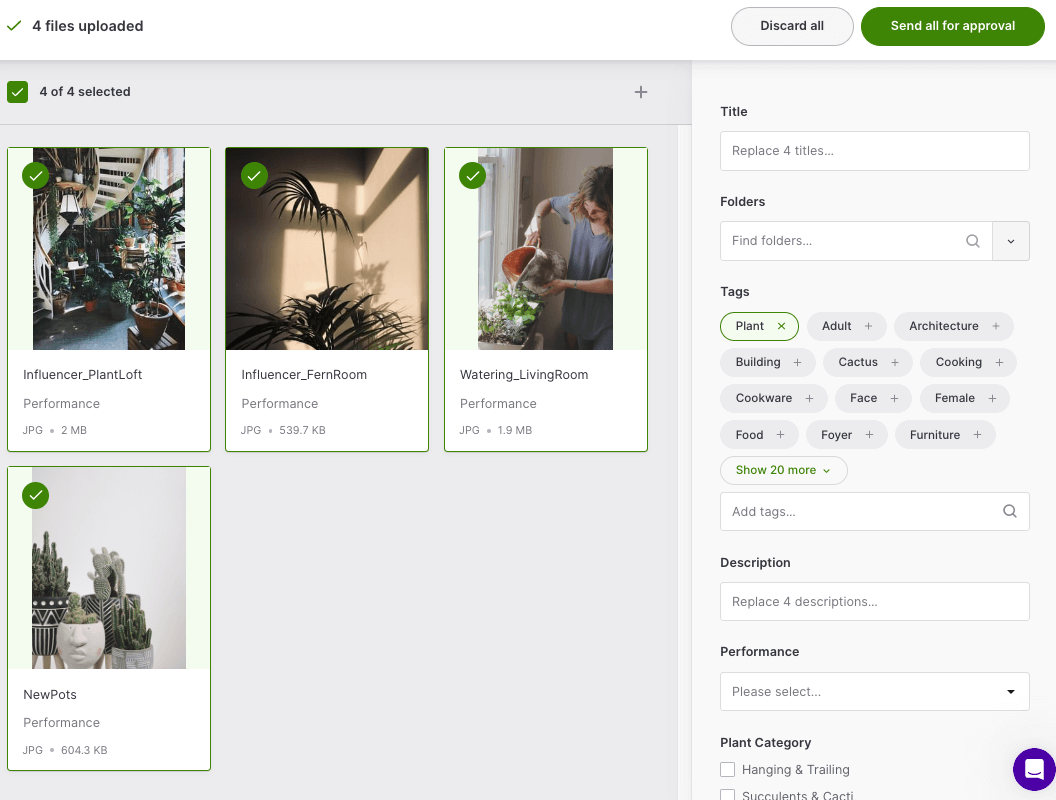
They can check the status of their content from your Dash homepage. As you can see here, this creator has 4 of their assets waiting for approval.
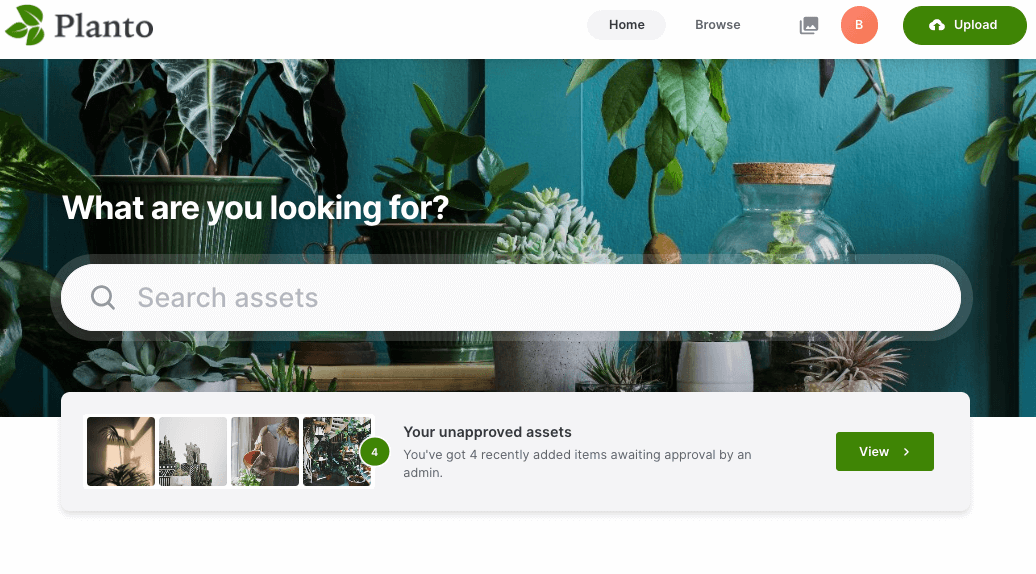
2. Leave feedback on creatives pending approval
When your content creators uploads new files, account admins will be sent an email that they've got new assets to approve.
From there, you're able to go through each file and decide what makes the cut. A benefits of doing this in Dash, rather than on your desktop, is tagging and organising your newly-approved assets as you're going through them. It'll stop repetitive tasks and save you time.
If you want the creator to rework one of the assets they've submitted, just leave a comment. They can reply, too!

3. Your content creator will be sent an email summary
Once you've finished, your creator will be sent an email summary of your feedback. It'll look like this:
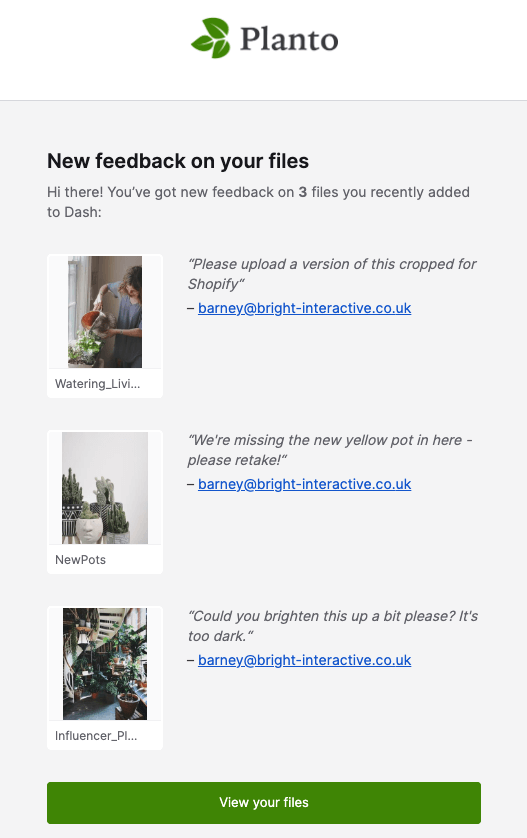
Pretty nifty, huh? It's just one of the ways Dash can help you manage your content creation workflow. Take upload approvals for a spin in Dash and let us know what you think. 💫



