30% of ecommerce businesses sell directly on social media. Considering the ecommerce industry's worth $5.5 trillion globally, that’s a lot of competition.
Your visual content has to stand out. But creating social content that stops the scroll is a helluva job. And searching for your social assets becomes a chore. It takes away the time you could be spending connecting with potential customers, planning new marketing campaigns and launching new product ads.
If this sounds like you then we think it’s time to bring social media asset management into the fold.
What’s social media asset management?
Social media asset management is the practice of using digital asset management (or DAM for short) to manage your social visuals. A DAM is a tool for you to manage, find, share and deploy digital assets to your marketing channels.
If you work in social media, you’ll be working with specific asset types. Here’s some social media asset examples that you’ll probably be familiar with:
- User-generated content (UGC) - This is any content that’s been created by your customers and used in your own social campaigns.
- Influencer content - If you run influencer marketing campaigns, you’ll no doubt have access to loads of influencer content featuring your projects which you can repost on your own channels.
- Memes - If memes are a part of your social strategy, then you can consider these another important asset type that you’ll want to keep organised.
- Video ads - These types of video assets are promoted and often seen on TikTok, Youtube and Instagram stories. In fact, 50% of IG users have gone on to buy a product after watching an ad on stories - so you might want to incorporate them into your strategy if you haven’t already.
- Product photos - These are ideal for promoting your product on channels like Instagram. They’ll often show your product up close and might feature in your ads or on your profile.
- Lifestyle shots - A type of photograph that aims to tell a story about your brand and capture the emotions of your followers. Lifestyle photos are perfect for adding to your feed or using in your advertising.
- Logos - For each of your channels you’ll likely have variations of your logo depending on the platform’s requirements.
- Infographics - If you’re repurposing your blog content for social, you’re likely creating infographics and carousels in tools like Canva. These are popular on LinkedIn and Instagram and help you convey a topic in an easily-digestible format.
- Team photos - Social media isn’t always about trying to flog your wares. Social media platforms like LinkedIn encourage brands to post about their workplace and to promote employer branding. Your team photos might come in handy when trying to show the human side of your company.
If you’re a social media manager, you’ll need a DAM to help you source all this visual content for your social posts. A DAM will let you search for that content, resize it for your channels and share it with your team. ✨
How do you organise social media assets?
You've probably got loads of digital content floating around your shared drives. Keeping it organised is really important. After all, if you can't find your latest product shots, how are you doing to promote them on your socials? Here are some tips for organising your social media assets:
1. Name your files properly: This may seem like an obvious tip, but it's really easy to miss when you're in the midst of content creation. Most shared drives can't search for the contents of your creative files, so you need to rely on clear, suitable file names if you want to find them again. (Of course, you won't have to worry about confusing file names if you use DAM software, but more on that later 😉.)
2. Build appropriate folder structures: Whilst we don't recommend focusing too heavily on your folders when you're using a DAM like Dash—you'll need to if you're still using network or shared drives. You could use top-level folders for your different channels. Or you could split folders out into video files, image files and audio files. If you use a digital asset management solution, you can tag your images so they can sit across multiple folders. (Read more about this method in Emily's article about DAM taxonomy).
3. Use digital asset management software: Yep, in case it's not obvious already, we really do recommend using a DAM tool to manage your social media assets. It's not just for organising assets, either. You can crop images, approve content from your creative teams and deploy marketing collateral to your channels.
Why it’s time to consider a social asset management tool
If you’re still not sure whether your social team needs a DAM, have a look at some common reasons people choose to manage their social assets in a tool like Dash (that’s us):
You can’t find what you need - Imagine you’ve got a new summer clothing line coming out and need to find the perfect image for an Instagram campaign. Searching for that image can be time-consuming. Your marketing team could have popped it in a Dropbox folder labelled ‘summer’. Or, worse, it’s buried as an attachment in their email inbox. By the time you hunt down the product shot, the summer will be over and you’ll be heading back into winter again.
Cropping and resizing takes too much time - If you do find that image before it’s too late, are you optimising them for each of your social platforms? Each channel requires different image dimensions and sizing. But the repetitive downloading and uploading to and from image conversion tools is painful. Not to mention the space they take up in your ‘downloads’ folder.
You’ve got too much content - Sure, it’s not the worst headache to have, but too much visual content can get overwhelming. Whether you’re creating your own graphics, you’ve got freelance photographers or you’re managing user-generated content (or all three), you just can’t keep a handle on it all from your desktop. Plus, there’s a chance you’ll end up duplicating content because you simply can’t find the originals. This is what Elli was experiencing before moving to Dash:
“We had a huge amount of company-owned and stock assets that were stored across multiple locations and folders . This was not only an issue when trying to find an asset, but we found we were wasting budget recommissioning some images that we already had.”
Does this ring true for your brand? If yes, it sounds like you’re in the market for a DAM. ✨
9 ways DAM will help you better manage your social media campaigns
As a social media marketer, you want to get your campaign assets out to your socials as quickly as possible. For example, the quicker you can get a new product campaign launched, the sooner you’ll see that ROI rolling in. 🤑
The time it takes to launch campaigns can be massively reduced when you use a digital asset management platform. Here’s how. 👇 ✨
1. Find campaign assets, fast
We’ve already mentioned the pain of shared drives and hunting down image and video content. A key feature of DAM is the ability to search with ease.
Using AI and auto-tagging, many DAM tools tag up your images to make searching super simple. If you use Dash, your images will automatically be tagged on upload and you can add your own tags. So if you’re looking for a particular asset for an upcoming campaign, you can simply type a keyword into the search bar and you’ll get all relevant search results in seconds.
Let’s have a look at how Planto (a houseplant brand we made up) searches for social assets in Dash. Say the social team wants to look for marketing assets for an upcoming Black Friday campaign. All they’ll need to do is type the keyword into the search bar. Dash scans the image so it can quickly pick out what you need.
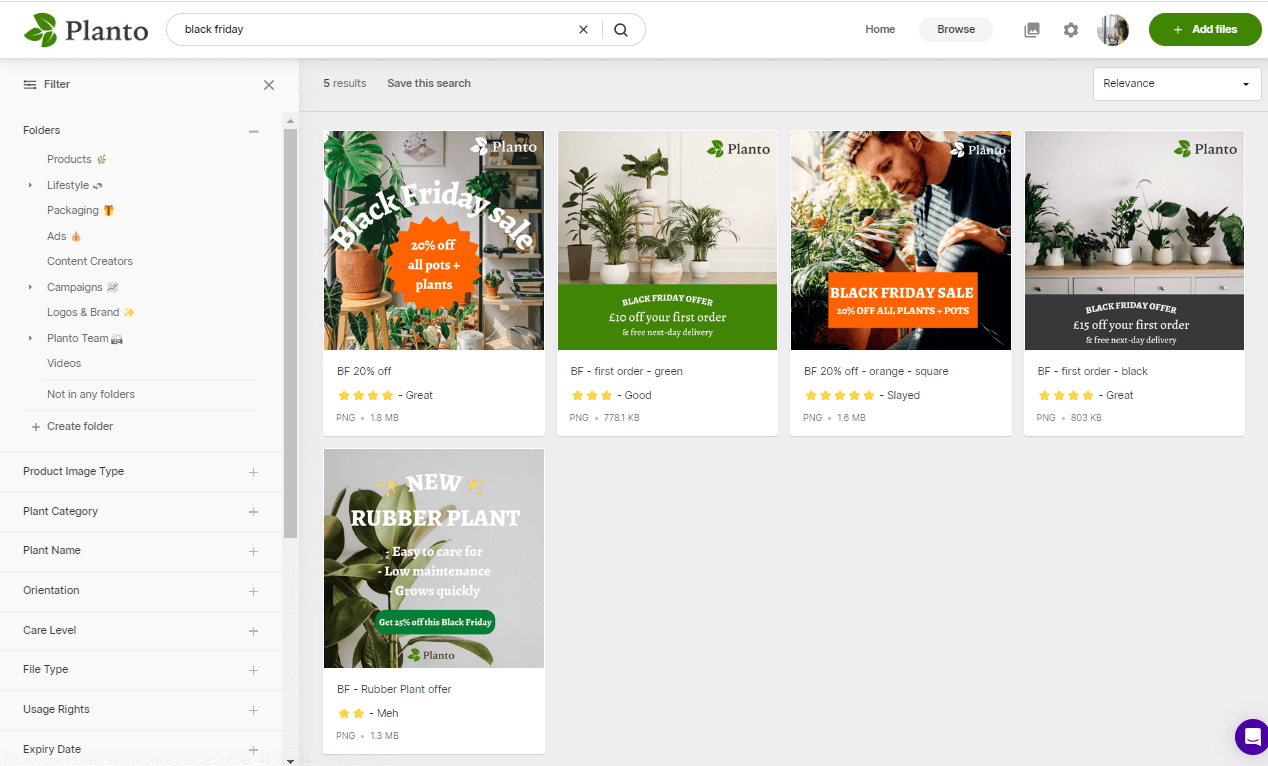
You can then use the filters on the left-hand side to whittle down your search. In this instance, you might want to find a particular plant to use in your campaign. Under the custom field ‘plant category’ you can select a specific product that would have been tagged on upload.
Let’s look for a Black Friday campaign image containing a Calathea and Syngonium.

2. Crop and resize your images to the right dimensions
Social media has a tonne of different image requirements. Whether it’s an image for a Facebook Shopping ad or a product shot on Instagram, you (or your overworked graphic designer) needs to resize it every…single…time. 🥱
Well, not with Dash! Before you download an image, you’ll have the option to resize it or even change the file type. There are preset download sizes for Instagram, TikTok, Facebook, Pinterest, LinkedIn and Twitter.
If you want to resize a graphic for social media posts, you can do it quickly in Dash.
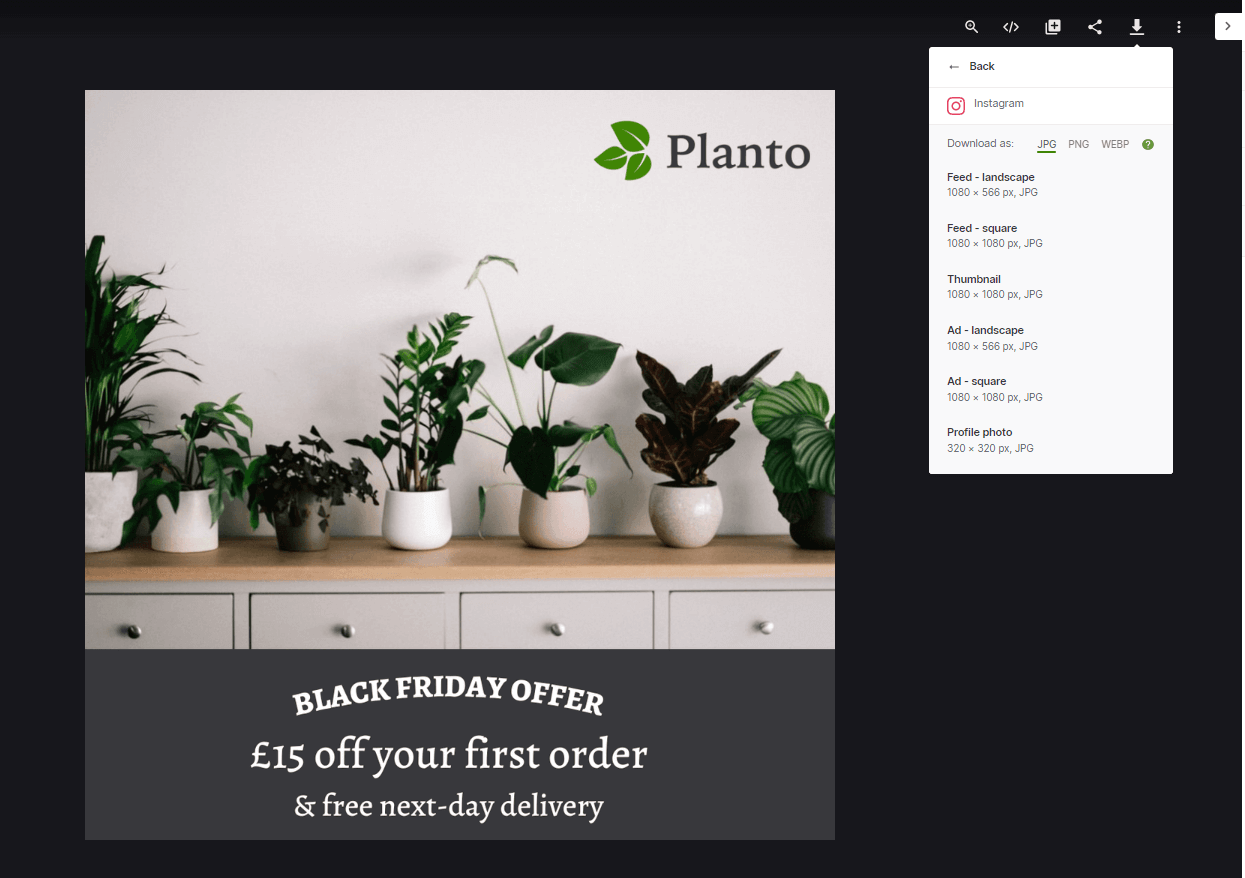
Pet food brand, Forthglade, say this is one of their most loved features. Here’s what David, the brand’s Graphic Design Manager has to say about it:
“We get fewer requests now for branded graphics and logos because they’re all on Dash. People in other teams can do basic editing in Dash, like resizing graphics, so they don’t have to come through us.”
3. Approve social graphics from your designers
If you regularly commission graphics for your social media channels, you’re probably used to receiving large ZIP folders via WeTransfer or another file sharing site. Sending content backwards and forwards can get confusing, especially when you end up with different versions of the same graphic sitting in your downloads folder (scroll down for more information on version control).
A digital asset management system like Dash will cut out the chaos so you can focus on getting new content out in front of your audience.
One way Dash helps is through the approval workflow. You can give your freelance designers contributor access levels to your Dash. This means they'll need to upload their digital files to approve before they go live. This means that only final versions of your content are stored in your asset library. And your marketing team knows that the creative is approved and good to go out on social.
4. Work with social influencers and content creators
Influencer marketing can bring in some big bucks for your brand. 32% of brands are already using influencers to help sell products directly through social platforms.
Whether you’re chasing celebs for their endorsement, or using a smaller influencer in your niche, you’ll need a way to manage their content.
Dash will help you keep track of content sent to you by your content creators. You can set up approval workflows, as we’ve mentioned, to make sure you’re only curating the best content for your brand.
You can also add expiry dates so your team knows which influencer content they can or cannot use - and for how long. And, use the performance tag to track how well your content is performing on social media.
See it for yourself in this screenshot taken from Planto’s Dash. ✨
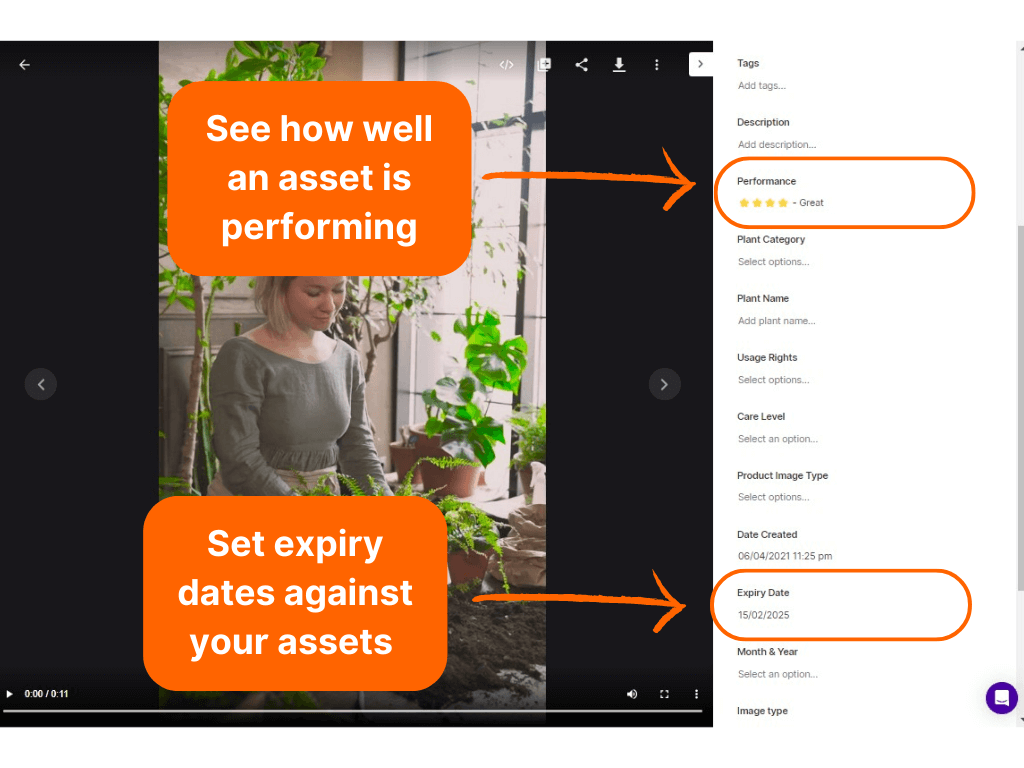
5. Make the most of your user-generated content
Aside from influencers, user-generated content (UGC) is a fantastic way to connect with potential customers. In fact, 79% of consumers say UGC highly impacts their purchasing decisions.
But if you’re gathering lots of images from your customers, how can you best organise them and deploy them out into your feeds?
You guessed it - with your DAM tool.
Take Forthglade. They connect Dash with their website, where customers can send in images of their dogs for their ‘Dog of the Month’ competition. Once the images have been sent in, the team can then scroll through and use a star rating to determine the reigning pooch! (I know, it sounds like an awful job, doesn’t it? 🐶 )
6. Get notified when a new version of an asset is ready
What’s a social media manager’s worst nightmare?
Posting an out-of-date campaign image to your social media channels. Or worse, an image that’s got last year’s branding all over it. 😭
But this is easily done if you’ve got hundreds of files scattered across your shared drives.
Dash’s version control will notify you when a new version of an asset has been uploaded. So if your design team uploads a refreshed version of last year’s campaign graphics, you’ll get notified via email. You’ll also be able to view the version history against each asset, which keeps things tidy (rather than clogging up your Dash with duplicate assets).
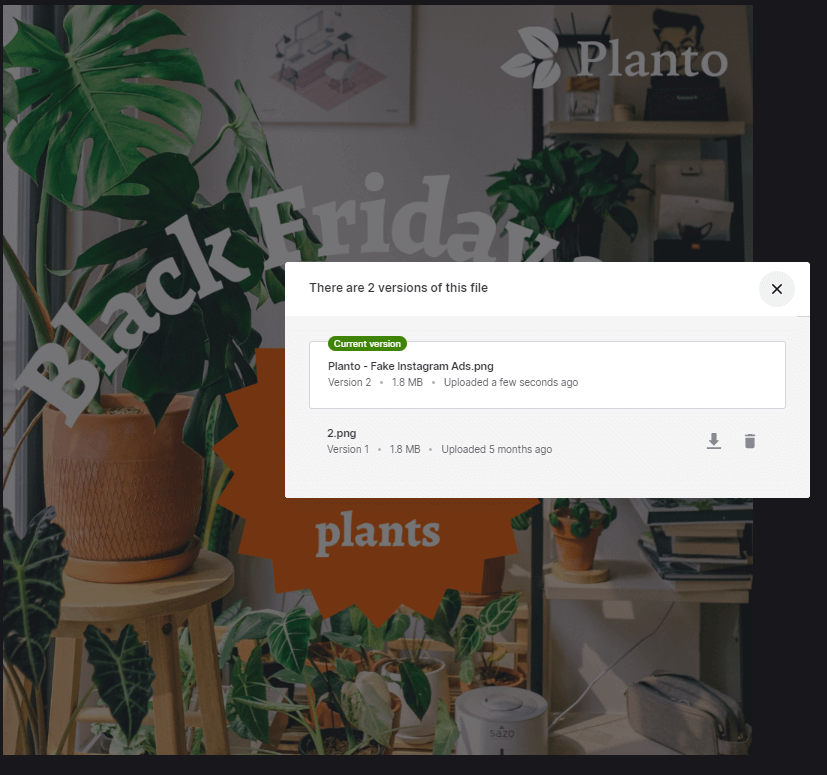
7. Share product shots with your agencies
Sharing is the name of the game when it comes to social media. And we’re not just talking about retweets and IG stories.
Perhaps you’ve got an external PR agency or paid social media team who needs the latest product shots ASAP. You won’t need to worry about email chains and expired WeTransfer links with DAM. Simply click on the image you want to share and generate a link to share with anyone who needs it.
What’s more, you can create public portals in Dash that give anybody access to a series of assets you’d like to share. They don’t need a login, but you can add a passcode if you like. Barney, our Product Marketing Lead, uses our Dash to share graphics with our paid ad agency.
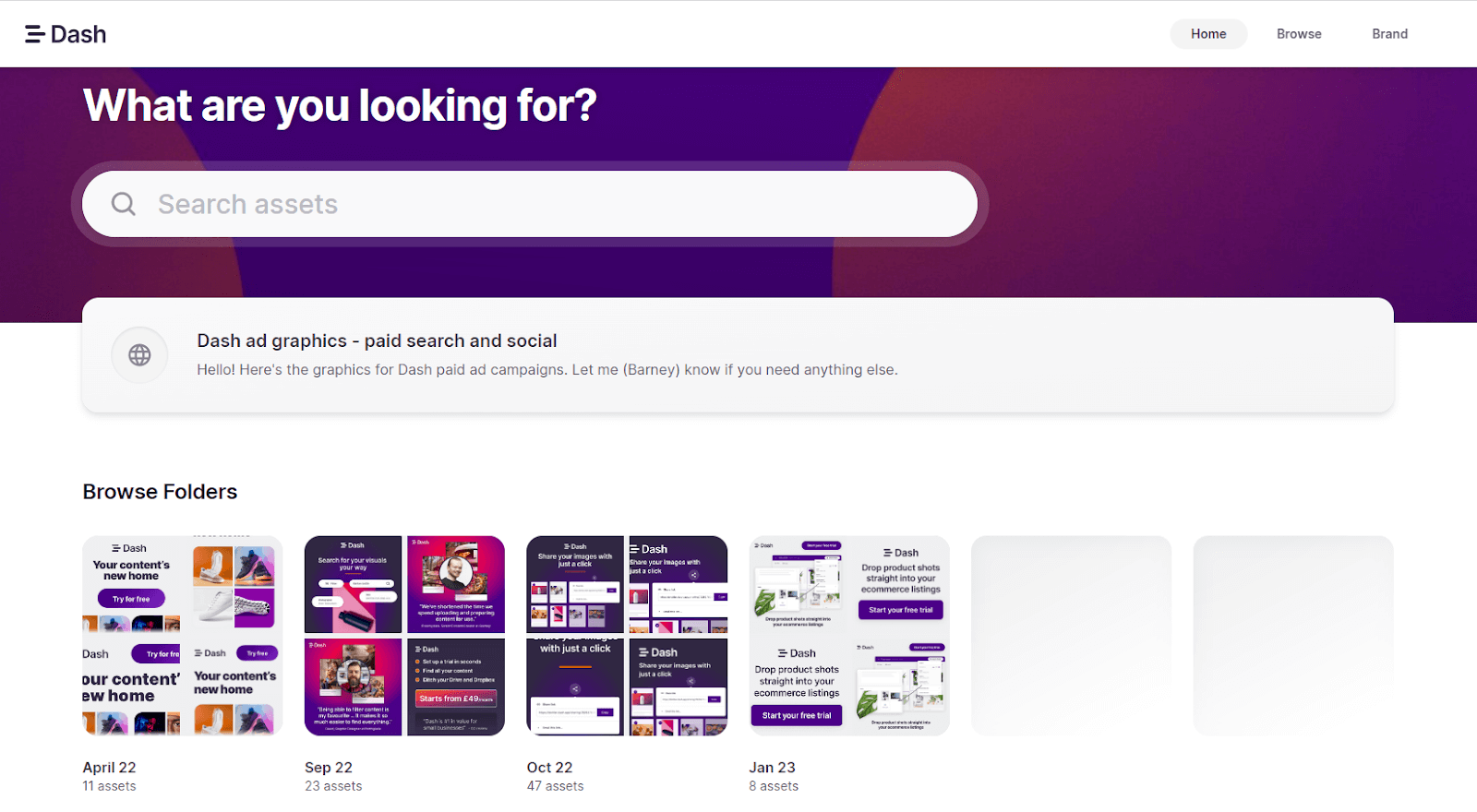
It’s on-brand, professional and even has a little welcome message. ✨
8. Create more social media content
It’s a no-brainer that if you’re spending less time looking for assets, you’ll have more time to spend on the fun stuff - creating content. 🙌 You could use that time to create briefs for your designers, brainstorm new campaign ideas or repurpose existing content for social media.
And for those of you who use Canva, you’ll be pleased to know that Dash integrates with this tool, too! You can seamlessly drop product shots and brand assets from Dash into your Canva projects.
💡Take a look at our blog post for some tips on creating better designs with Canva.
9. Track the performance of your social media assets
When you’re creating lots of social media content, you’ll want to track how well it’s performing. This is useful if you’re planning to use them again in the future or if you want to make a case for commissioning similar assets.
If there’s an image or video that’s got loads of engagement or click-throughs on social media, you can record it using the ‘performance’ tag in Dash. Then, when you’re next browsing your library, you can filter images by how well they’ve performed.
Here are some images that have been doing particularly well for Planto. 🤩
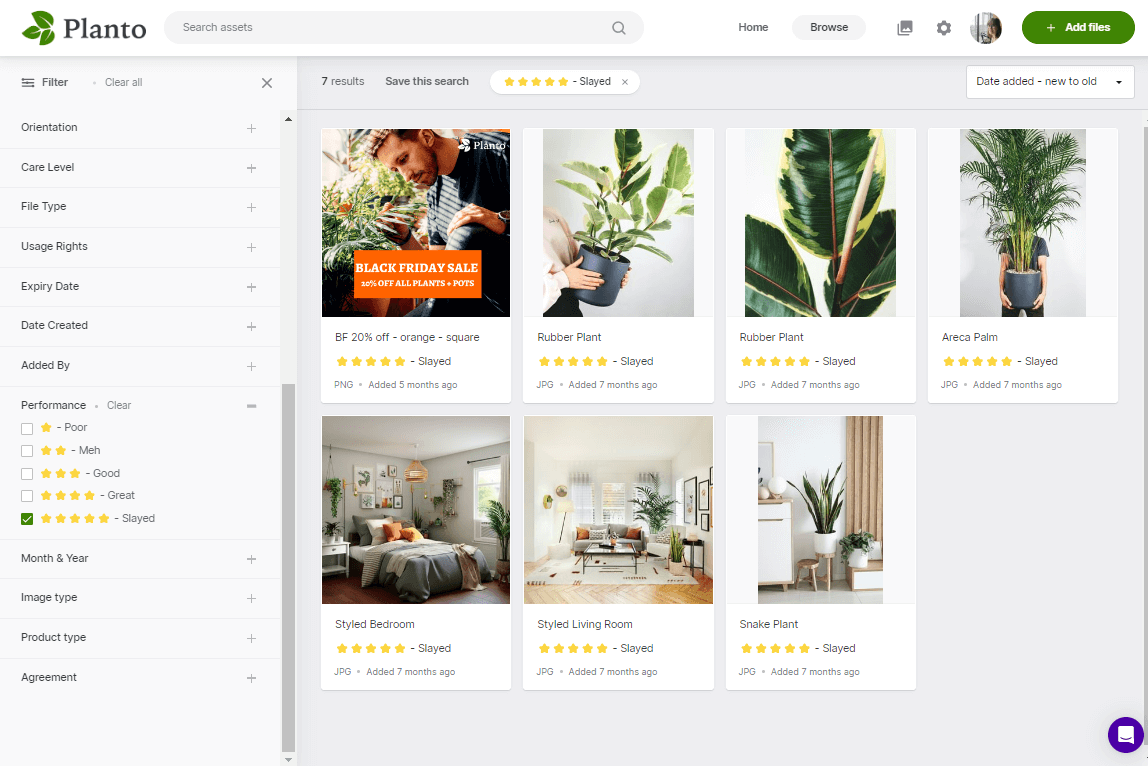
Growing brands using Dash to help manage social media🚀
Asset management platforms are used by social teams in growing brands around the world. Here’s a handful of Dash customers using the platform to deploy branded content to their audience.
- 👟Shoe wear brand, Filling Pieces, uses Dash to crop and resize images ready for social. They also use portals to give their agencies a professional and on-brand experience.
- 🚗Car retailer, JCT600, uses Dash to collate original and authentic photography for their socials - helping them stay ahead of their competition.
- 👗The Fashion Retail Academy uses Dash to deploy content to their social media channels which helps attract the next best talent to their school.
Are you ready to give Dash a go yourself? Simply sign up below and you’ll get a free trial of Dash for 14 days (no credit required). ✨
Check out free marketing apps database to find tools to help you manage your social and marketing campaigns.
{{marketing-db="/blog-components"}}



