Searching for your videos and images in Dash is easy.
So easy, in fact, that you don’t really need to think about it. Simply type a keyword into the search bar and tada 🎉 - Dash has found the image for you.
But hold up. This level of search doesn’t happen by magic.
If you’re setting up a Dash, you need to consider your taxonomy. This is the building block of your digital asset management (DAM) system. The better your taxonomy, the more effective and easy-to-use your Dash is going to be. (And the more your team will love you in the long run 😉).
So, let’s get into the nitty gritty of taxonomy. Here’s why it’s important to your DAM and how you can easily set up your own taxonomy in Dash.
What’s a digital asset management taxonomy?
Taxonomy describes how you organise and classify your digital assets into categories or hierarchies. It takes the descriptive metadata of an asset and creates a searchable structure that means you can find your images and videos in seconds.
At the moment, you’re probably used to tools like Google Drive or Dropbox. Whilst they provide a simple way to get started with file organisation, they only let you store your files in hierarchical folder structures like the example below:
%2520(2).png)
Here, I’m organising files by projects and asset type. You can see that I’ve created top-level folders for my projects (‘Planto blog’ and ‘Website’) and subfolders for the asset type (‘product images for blog’ and ‘product images for website’).
Both subfolders contain the same images. But I ran into the conundrum of whether I should have my projects or my asset types as the top-level folder.
If you’ve ever had this dilemma, then you’ve experienced the limitations of hierarchical folder structures. In this example, ‘project’ and ‘file type’ are equally as important - they both help us identify the file we need.
When you consider the different characteristics and ways you could categorise your assets, organising in tools like Drive and Dropbox pose two key problems:
- There’s no way to search within folders, so you end up duplicating content across multiple locations creating a deep complex folder structure.
- You can’t store additional information against your images, so you’ve got to rely on folder and file names to find your assets.
Dash, on the other hand, uses taxonomy to cut through these rigid folder structures. It takes metadata from your images and your chosen controlled vocabularies to create a multifaceted search. In other words, Dash gives you multiple ways to search your visual content.
Let’s get into these terms some more. 👇
What’s metadata?
Metadata is the collective term for the data that describes the characteristics of an image or video. That could be the file name, the photographer’s name, the date an image was created, or keywords that describe the contents of the photo. In Dash, this metadata can be organised into custom fields to form your taxonomy.
Here’s an example taken from the Dash of our fake brand, Planto.
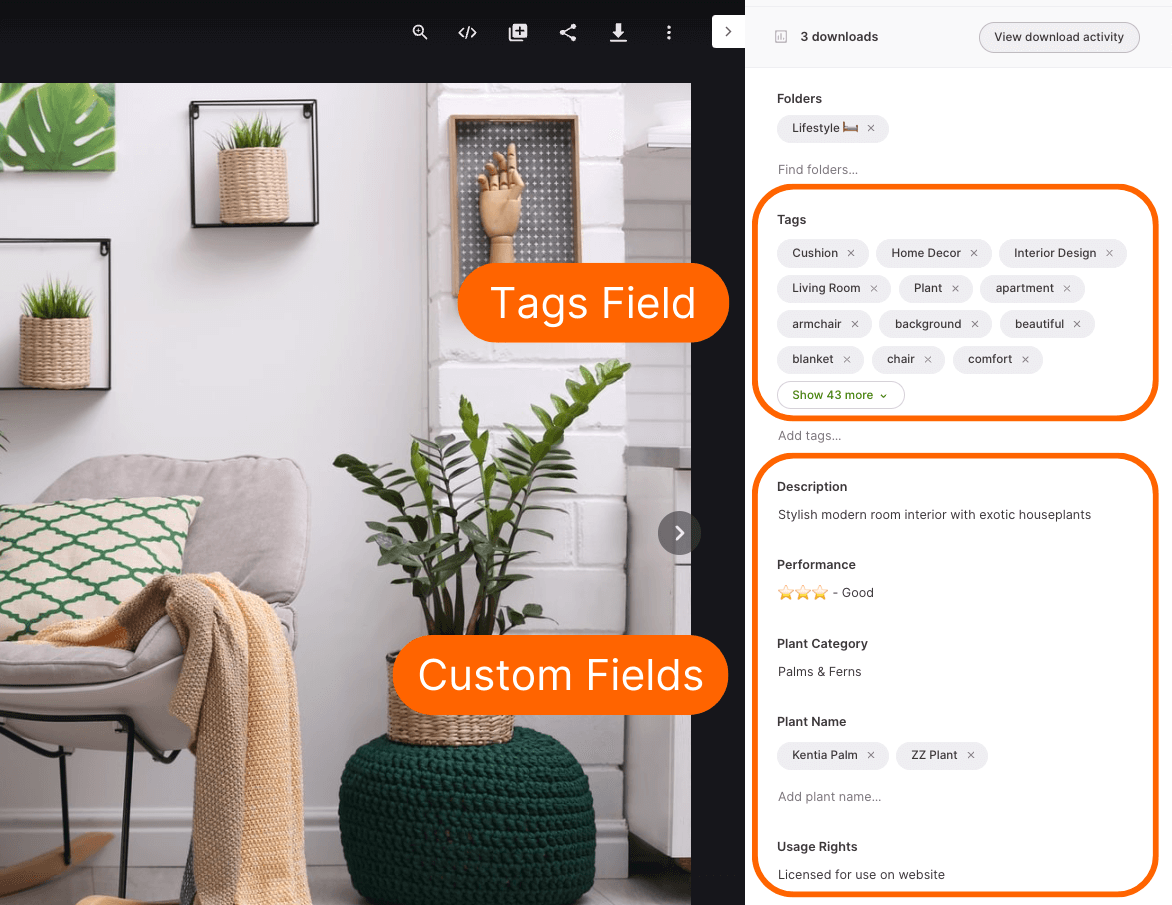
The tags field uses AI to automatically identify objects within the image and creates tags you can search for.
The custom fields help users search by information that’s most important to them. In this case, it’s things like asset performance, product name and category, and usage rights. But, you’ll have the freedom to add anything that’s important to you and your brand. That could be a field for the content creator, marketing campaign, social channel - you name it.
What’s controlled vocabulary?
Controlled vocabulary is a way of making sure anyone who’s involved in uploading or tagging images uses consistent language and terminology. You can layer your industry or brand-specific terms on top of auto-generated data to add extra power to your search.
For example, rather than having a free text field for your uploaders to type (or mistype) the name of the product featured in your image, you can define the full list of product names in a controlled tag for your team to choose from when uploading, or searching.
Introducing controlled vocabulary into your taxonomy makes for a super searchable DAM that anyone can use. ✨
How small brands use taxonomy in Dash
At Dash, we want you to get started as easily and as quickly as possible. That’s why we don’t encourage complex taxonomies that you might see in an enterprise DAM solution. If you’re a growing brand, you can keep things simple and build your taxonomy as you go.
Here are some examples of how some growing brands structure their Dash accounts.
RJ Living
Furniture brand, RJ Living, uses a folder system to sort images into different seasons and photoshoots.
They make these folders searchable by adding additional fields to filter with. I’ll let Nathan, the brand’s Chief Operating Officer explain:
“We tag by product type, distinguish between styled images and pack shots, and usage rights. That last one is especially important for images that come from a photographer or an influencer. We also use things like setting a deadline on Christmas-themed logos for example - nobody wants to see those in January!”
Kelly Wynne
Handbag and accessories brand, Kelly Wynne, uses tags to filter product images by colour.
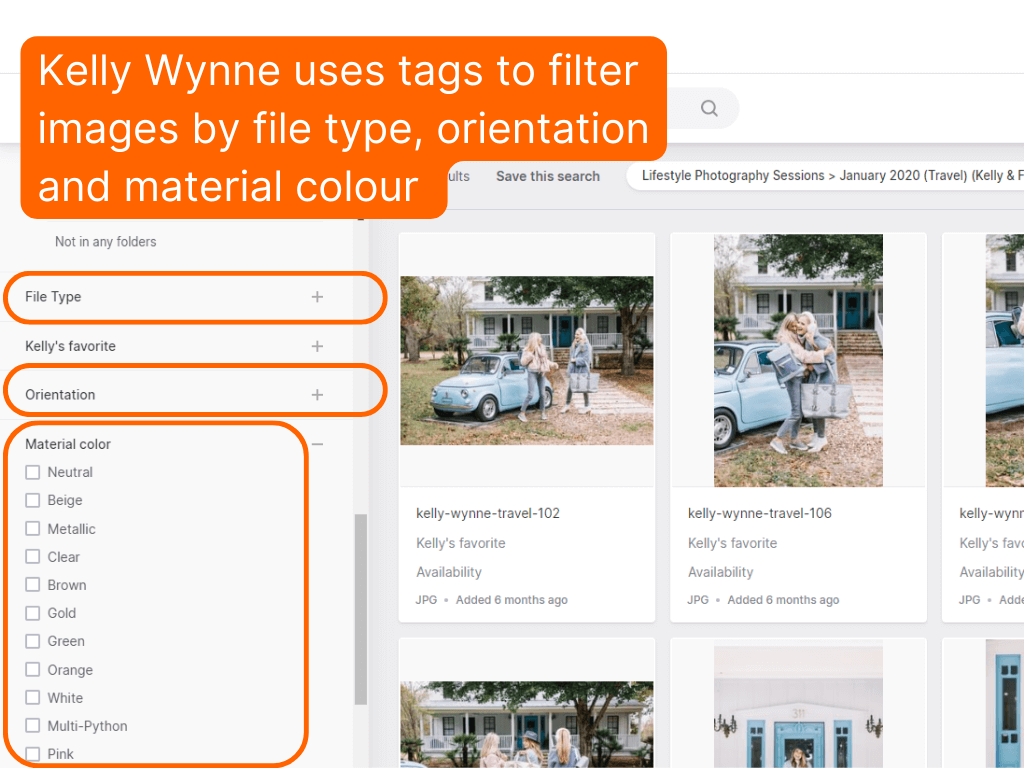
They use controlled vocabulary to determine the types of colours they want to display. For example, ‘natural’ and ‘metallic’. Dash automatically populates the file type and orientation filters.
Brook Taverner
Like Kelly Wynne, the team at Brook Taverner has built their digital asset management taxonomy around the different aspects of its clothing.
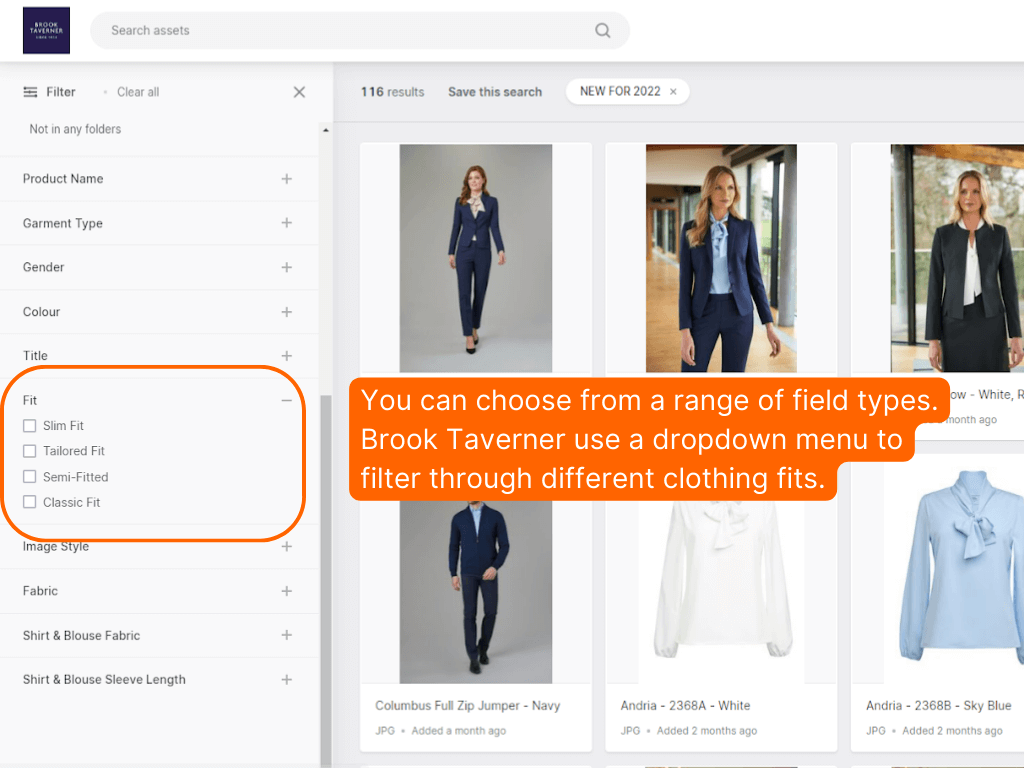
They’ve chosen a dropdown menu to help filter through the different styles and fits of their clothing. So, anyone searching for a ‘blue, slim-fit, women’s blouse’ can find the perfect image in seconds. ✅
How to build your DAM taxonomy
Let’s get into how you can build your taxonomy in Dash.
Consider your current folder structure
Take a look at how you’re organising your assets now. You’re probably using a mixture of folders and sub-folders. Consider whether this is working for you and whether you can ditch some hierarchical structures.
Your top-level folders should be broad but distinct, so there’s no ambiguity as to what you might find within them. I find folders split by a specific purpose leave no room for confusion.
For example, having folders like ’Brand materials’, ‘Products’, ‘Social Media’, ‘Ads’ and ‘PR’. Additional information that then spans across multiple folders or subfolders can be captured in your custom fields.
Choose your custom fields
There are a few different types of fields to choose from depending on how you want to display your information.
Free text fields are great for capturing contextual information that changes from asset to asset. For example, you could add a description or some adhoc keyword tags that don’t fit into your controlled vocabulary.
Dropdown menus, checklists or controlled tags are where you want to put your industry or brand-specific terms. These form your controlled vocabulary and can be used to replace some of your repeating sub-folders. For a fashion brand, this might include things like product category (e.g. tops, dresses), media type (e.g. flatlay, packshot, editorial), or season (e.g. AW22, SS23).
.png)
💡 Take a look at our help article about picking your custom fields for more information.
Things to remember when building your taxonomy in Dash:
- There’s no such thing as a ‘perfect, one-size-fits-all taxonomy structure’. Needs will change from industry to industry and from business to business. Even your own needs will change over time.
- Start small. Identify 1-3 fields that will have the biggest impact on improving your folder structure. Don’t feel you need to create a new field for every tiny piece of information.
- You can use a more generalised controlled tag such as ‘[your brand] tags’, to start building a bank of your brand-specific terms if you’re not sure which fields to create. Before long you’ll start seeing some themes that you can pull out into a separate field later on.
Get help onboarding with Dash
Are you ready to get started with Dash? Our team is here to help. ✨ When you sign up to Dash, we’ll be happy to hop on a call and show you some best practices for building the perfect taxonomy for your business. We can offer recommendations on your folder structure, fields and tags and we’ll be available on Dash’s in-app messaging if you ever need us.
If you’d like to do some more reading, check out some of our other posts:
You can also download our free digitial asset management software comparison if you've not picked a DAM tool yet!



