If your ecommerce business is growing and you’re regularly adding new product lines, your image library is probably getting a tad unwieldy – and it's taking far too long to find the content you need for your marketing campaigns.
This is the time to think about organising your assets more efficiently with a decent photo organising tool. But where do you start? There seem to be as many different systems as you have images. How do you know which is the right one for your business?
The short answer is: that you should look to digital asset management (DAM). DAM tools are specifically designed to help you find, manage and share your images. They’re ideal for brands looking to make better use of their visual content.
But if you’re keen to scope out your options, we’ll offer some photo organising software tools for you to compare for your business.
What is photo organising software?
As the name suggests, photo organising software helps you manage your collection of digital marketing assets, including images, videos, logos, icons and other graphics. Some tools let you edit and manipulate your images, whilst others specialise in helping manage and share content with your teams and external partners. The software you choose will depend on your needs.
What are the benefits of photo organising software?
The biggest benefits of photo organising software are speed and ease of finding the right image out of a huge photo collection. Say you sell earrings and you want to display them in their best light on your online store or social channels.
You might have around 500 images of gold hoop earrings alone. And each of those might be photographed at different angles or be featured on or off your models. You could end up with thousands of images all very similar with only the filename to differentiate them.
With photo organising software, you can search for those images easily.
If you use a DAM tool like Dash (that’s us) you can also use the software to resize, trim your images, optimise your file names and create image collages. These functions will enable you to upload your images to a range of marketing channels, including social media channels and your Shopify store.
What should I look for in my photo organising software?
Your choice will depend on a number of things, including what functions you need, how simple you want the system to be and what you’re prepared to pay.
For example, you might be looking for photo organising software that as well as categorising your albums for easy retrieval, also offers image editing and optimisation.
Or you might be looking for a tool that lets you search, organise, edit and share your marketing images with other people in or outside of your organisation. In this case, Dash should be your go-to system.
How to organise your images
Before we dive into the list of photo organising tools, here are some tips on organising your files. Because no matter how simple or sophisticated your photo organising software is, a tool is only as good as its operator.
There are three areas worth paying attention to:
- Name your files properly: While every photo organising tool lets you search for digital files in various ways (date, location, product, etc.) it helps to give your files names that make sense when you look at them months later. Dash (our photo organising tool) makes it easy to do this by allowing you to quickly add file names to your images as they're uploading. Even if you forget to rename your files, Dash is able to scan the contents of your images, so when you search for a keyword like 'living room' you'll still get relevant results.
%252520(1).png)
- Add tags to your images: Again, your chosen system will do its best to find all your images with beaches or dogs or food in them, but you can help by adding as many tags as you like when you upload new images. This is where good photo organising software tools like Dash can help. Dash will apply as many auto-tags as it feels is relevant to your image. You can then choose to keep them, remove them or add your own.
- Add custom fields to your assets: As well as adding tags to your digital images, it's also a good idea to apply fields—if your photo organising software allows. Dash does this by letting you set up custom fields that help you filter your search results. Say you've got a massive photo album of product images, and you need to find one for your next Instagram ad campaign. You can select filters to help you find your best-performing image. You can also pick pre-set filters like file type, file format, expiry date, and more.
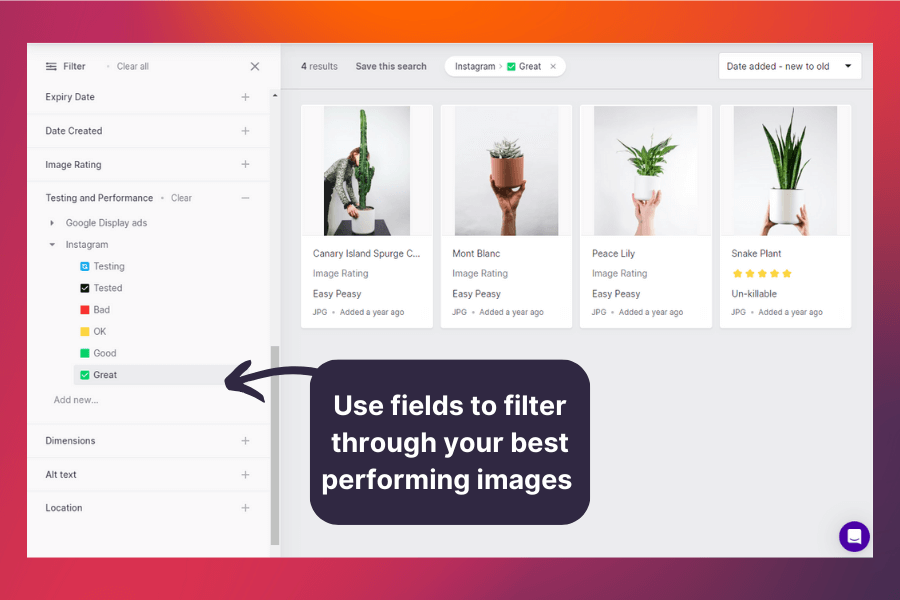
🤓Read Emily’s article on DAM taxonomy for an in-depth guide to organising your images.
- Pick the right tools for the job: Finally, you’ll want to find the perfect tool to help you organise your photos. You could stick with your current system but chances are, if you’re reading this article, you know that system is not doing your photos justice. In which case, my friend, keep reading. 👇
10 popular photo organising tools
Here are 10 photo organising software tools that will help you better manage your images. Let’s get into it.
1. Dash – the DAM tool for ecommerce brands
Dash is a digital asset management (DAM) tool for growing brands. A DAM is a software tool that provides one searchable location for all your brand’s images, video files and documents. Think of it as a library search engine for all your visual content.
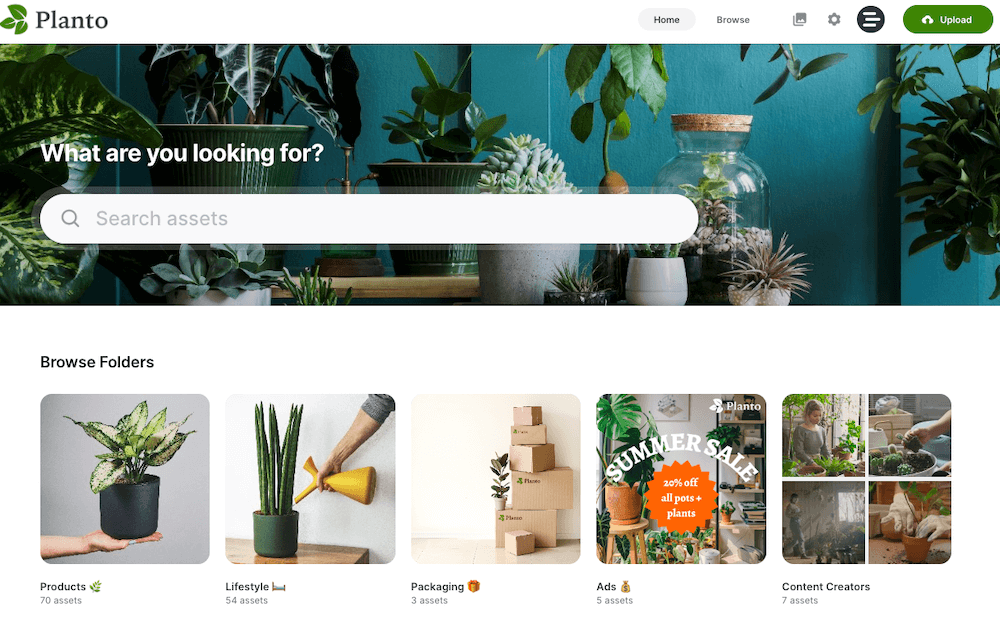
Dash also gives you a load of extra features that most photo organisation tools don’t, including keyword search, auto-tags, downloading images in different sizes (useful for social media) and integrating with ecommerce tools like Shopify.
What are the key features of Dash?
- Use auto-tagging, custom tags and filters to make finding assets quick and easy
- Upload visual content intuitively with auto-tag suggestions and duplicate image detection to avoid unnecessary clutter
- A clean, simple and inspiring user-interface that does your visuals justice
- Crop, resize, edit and convert images into major image formats like JPG, PNG and WEBP
- Say bye to big file transfers with public portals. These give your external teams access to relevant assets without having to bother you
- Set usage rights and expiry dates to avoid copyright infringement
- Add feedback to assets waiting for your approval—perfect if you’re working with freelance designers or photographers
- Integrate with your favourite tools such as Adobe Creative Suite, Canva, Shopify and Hootsuite
What are the drawbacks of Dash?
Dash is the perfect tool for growing brands who need a way to quickly search, find and share their assets. But you can’t edit any of your images directly in Dash. You can, however, integrate with tools like Canva and Adobe Creative Suite for a full, content creation workflow.
Read our article about the key digital asset management features to learn how Dash can benefit your business.
How much does Dash cost?
Dash pricing starts at £99/$139 per month, which gives you access to all its features. Unlike some DAMs that lock certain features away on their lower rates, Dash pricing is based on what you use. That means you pay by storage and monthly downloads. You can try Dash for yourself with a free trial.
2. Adobe Bridge – creative asset manager
What is Adobe Bridge?
Adobe Bridge is a media browser and asset manager that lets you locate, preview, organise, edit and publish creative assets across various Adobe apps.
What are the top features of Adobe Bridge?
- Organise assets using collections and find them using filters and metadata searches
- Import digital photos using Photo Downloader and rename or convert files
- Export images to multiple formats using Export panel
- Scrub video thumbnails to preview content quickly
- Work on a range of file types from 3D textures to InDesign documents
What are the drawbacks of Adobe Bridge?
Where Adobe Bridge falls down (see what we did there) is its user interface. It’s really clunky and uninspiring to work with. If you’re managing a library of gorgeous product images; the last thing you want is a system that can’t do them justice.
How much does Adobe Bridge cost?
Adobe Bridge is free to download and use if you have a Creative Cloud subscription.
3. FastStone image viewer – image browser and converter
What is FastStone image viewer?
FastStone image viewer is a photo organiser and viewing program that also has basic editing features such as red-eye removal and cropping. It’s compatible with Windows XP and later, although it can be installed on Macs via Bootcamp.
What are the top features of FastStone Image Viewer?
- Organise and view all major image and graphic files, including BMP, JPEG, GIF, PNG and popular digital camera RAW formats
- Remove red eye, resize, crop, retouch and colour adjust images
- See images easily with a magnifier and slide show
- Convert assets from one format to another
What are the drawbacks of FastStone Image Viewer?
This is another photo organising tool that looks super uninspiring to work with. It also seemed like it’s geared towards photographers—so not a great choice if you’re working in a marketing team and need a way to quickly find images.
How much does FastStone Image Viewer cost?
FastStone Image Viewer is free for home users. Download directly from FastStone. A paid-for licence is required for commercial use.
4. Google Photos – photos sharing and storing
Google Photos is a photo library that is part of the Google Workspace. It also comes preinstalled on most Android phones (and available on iOS, Windows and Mac). It lets you organises images by dates and albums and has multiple viewing options to help you quickly browse through files.
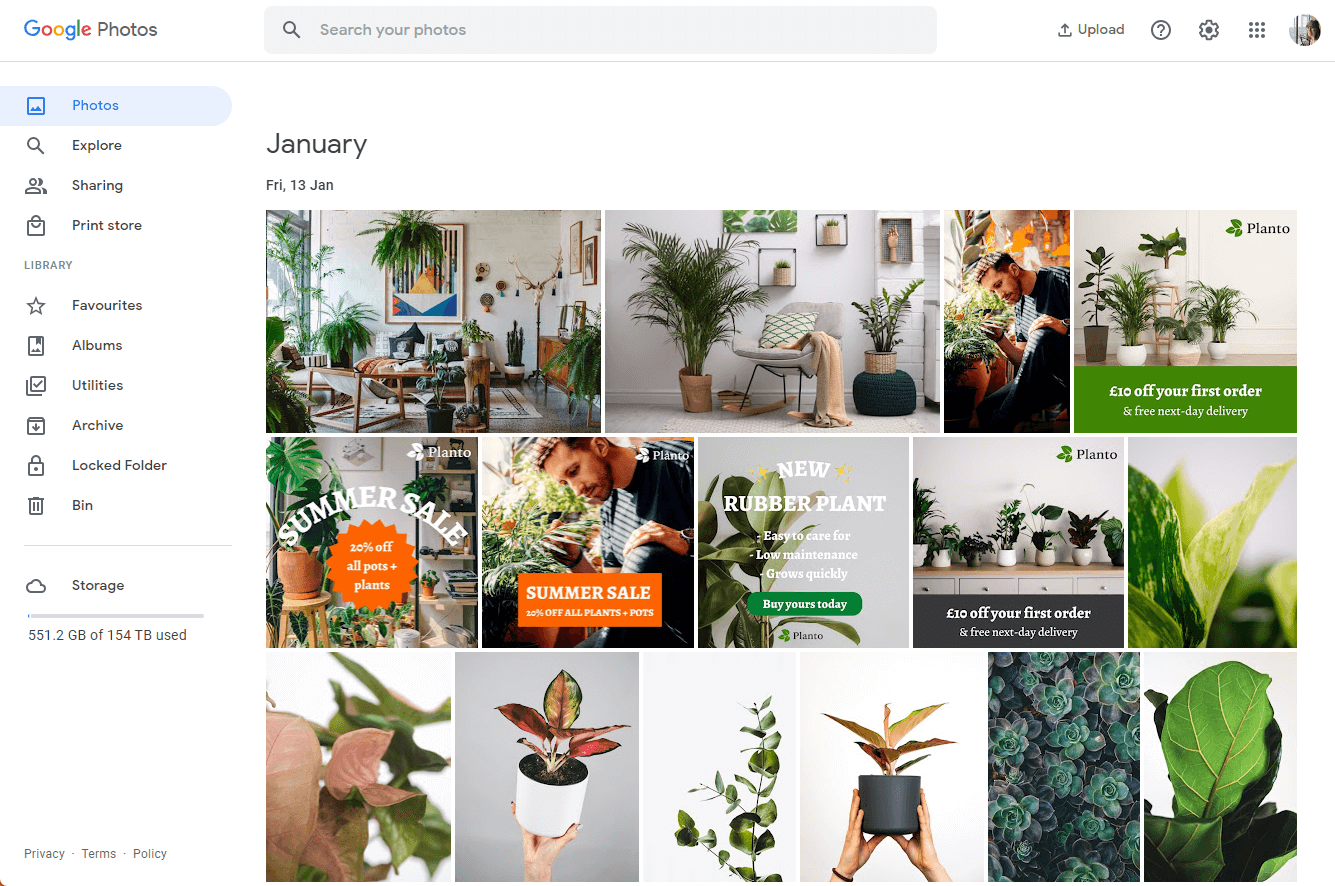
- What are the top features of Google Photos?
- Create back-ups of image folders on your devices
- Share images, collections and albums with others
- Use AI features to show recommendations and edit suggestions
- Compress photos to save storage space
- Crop, blur, erase, focus, adjust brightness and apply built-in filters
- Access on phone or desktop
What are the drawbacks of Google Photos?
The main problem with using Google Photos for managing images is that it’s unable to scan the contents of your image. You and your team need to be thorough with how you name and label your photos—otherwise, your marketing assets risk getting lost in a Google Drive.
5. XNView MP – photo browser and organiser
XNView MP is a versatile photo viewer, manager and resizer. It supports all common picture and graphic formats and offers a wide range of image editing tools.
What are the top features of XNView MP?
- Browse, organise and view images in several ways, including thumbnail, full screen, film strip and image compare
- Resize, rotate and crop images
- Adjust brightness and contrast
- Modify colour depth and palette
- Apply filters and effects
What are the drawbacks of XNView
According to some online reviews, XNView can be complicated to install and set up. And, like several of the other tools on this list, the interface is clunky and uninspiring. You’re better off picking a digital asset management tool like Dash if you need to organise your marketing assets.
How much does XNView MP cost?
XNView MP is free for private or educational use and for non-profit organisations. Small donations are encouraged. Businesses need to buy a reasonably priced licence.
6. ACDSee Photo Studio Ultimate
Comprising ACDSee Photo Studio Home, Professional and Ultimate, the Photo Studio suite all come with features to help you manage, view, edit, create and share photos and documents. All are suitable for professional photographers with growing collections. The Ultimate 2023 version also offers loads of features for graphic designers and creative artists.
What are the top features of ACDSee Photo Studio Ultimate?
- Organise your photos by ratings, tags, categories, colours and keywords
- Sync mobile devices to transfer photos from smartphone to the program
- Adjust facial features with AI recognition and detection
- Use customizable keyboard shortcuts for quicker searches
What are the drawbacks of ACDSee?
ACDSee is for Windows only—so skip past this one if you use a Mac.
How much does ACDSee Photo Studio Ultimate cost?
Subscription plans start at $8.90 USD per month. All ACDSee photo management packages are available on a free 30-day trial.
7. Adobe Lightroom – editor and workflow tool
Adobe Lightroom is an online photo editing tool that lets you quickly adjust images on the fly. It’s also part of the Adobe Creative Cloud which includes apps like Photoshop and Indesign. You can pick and choose which tools are best for you.
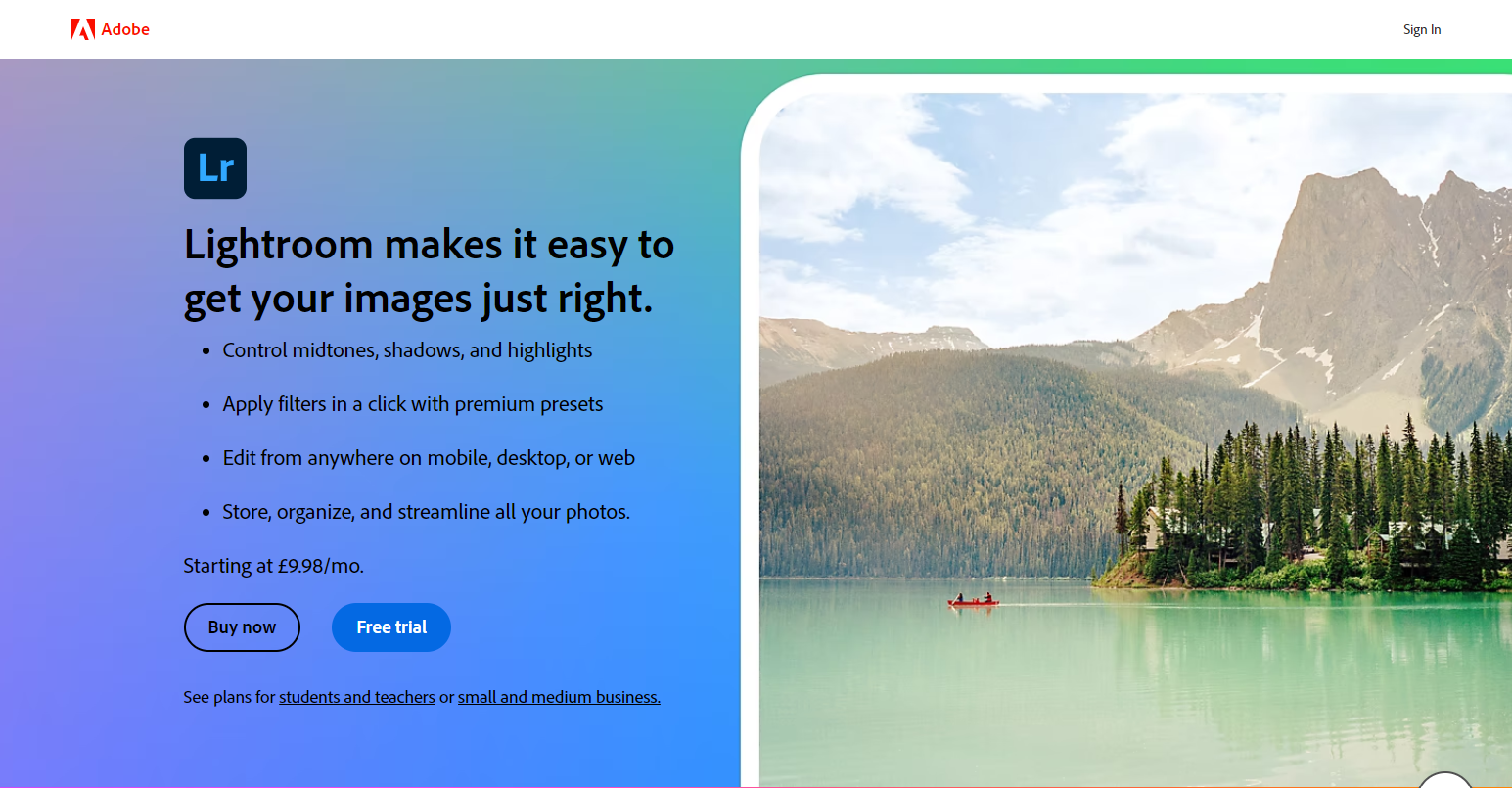
What are the top features of Adobe Lightroom?
- Sync photos to cloud storage for access on various devices
- Edit photos from desktop, mobile or online
- Make powerful images with design tools
- Import RAW camera files for powerful editing
What are the drawbacks of Adobe Lightroom?
This tool is great for image editing, but it’s not set up to let you quickly find and share your images. You’ll want a different tool, like Dash, to manage your visual content.
How much does Adobe Lightroom cost?
Adobe Lightroom for desktop, mobile and web costs $9.99 USD per month and gives you 1TB of online storage. You can upgrade to the full Adobe Creative Cloud for $82 per month.
8. Corel PaintShop Pro – photo editor for Windows
Corel PaintShop Pro is often referred to as a budget-friendly alternative to Adobe Photoshop. Predominantly used as an advanced photo editor and graphic designer, it can also manage photos and search via the usual photo organising software criteria. It runs on PCs only.
What are the top features of Corel PaintShop Pro?
- Search for files using keywords
- Speed up editing with several AI features, including background replacement
- Crop, resize and restore
- Adjust contrast, clarity and balance
- Create and edit photos from RAW image files
- Make collages and digital ads with built-in templates
What are the drawbacks of Corel PaintShop pro?
According to one review, the image organisation features of Corel PaintShop are ‘adequete’—and that’s it. This review also suggests that for serious photo editors, you’re better off looking elsewhere.
How much does Corel PaintShop Pro cost?
PaintShop Pro 2023 Ultimate has a one-time cost of £89. They regularly offer discounts, so make sure to check back throughout the year.
9. CyberLink PhotoDirector – photo editor and organiser
CyberLink PhotoDirector is a full workflow, photo organiser and editor for photo enthusiasts and beginner photographers. It combines many of the workflow features of Adobe Lightroom with Photoshop functions, and it’s compatible with Windows and Mac operating systems.
What are the top features of CyberLink PhotoDirector?
- Access thousands of Shutterstock and Getty images
- Use AI to enhance images and create animations
- Enrich images with professional editing tools
- Remove red-eye and blemishes
- Enhance images with Auto-tone magic wand
What are the drawbacks of CyberLink PhotoDirector?
As photo editing tools go, CyberLink PhotoDirector looks like a great choice. It’s not the same as a fully functioning DAM system, however, so you won’t easily be able to share your final assets with your team and external partners in the same way you can with Dash.
How much does CyberLink PhotoDirector cost?
CyberLink PhotoDirector pricing is a little complicated with a range of subscription and non-subscription deals. PhotoDirector 365 is currently available from £3.08 per month. A lifetime licence of PhotoDirector 14 Ultra for Windows costs £79.99.
10. Magix Photo Manager Deluxe – photo organiser and editor
Magix Photo Manager Deluxe is a photo managing system for browsing, sorting and editing images for Windows 10. It accepts image, video and audio files, including RAW camera formats.
What are the top features of Magix Photo Manager Deluxe?
- Edit, sort and organise photos and videos
- Import images from devices and cloud sources directly
- Analyse and sort blurry shots and duplicates
- Assign images to several collections
- Optimise brightness, contrast, colour and sharpness
- Find people images easily with facial recognition tools
- Learn to use tools with online tutorials
What are the drawbacks of Magix Photo Manager?
If you browse through Magix Photo Manager’s G2 profile (a website that lets customers review software products) you can instantly see two drawbacks of this tool. One: it has no customer support offering. And two: it lacks good organisation and sharing features. Without customer support and the ability to manage your images, you might have a tough time working with this tool.
How much does Magix Photo Manager Deluxe cost?
Magix Photo Manager Deluxe costs $49.99 USD and $29.99 for upgrades. Download for free for 30 days.
How do I choose the right photo organising tool for my brand?
As you’ve seen, there are umpteen photo organising tools on the market, as well as the ones already on your devices like Microsoft Photos, Google Photos and Apple Photos.
While they all have their strengths, most are more of an editing tool rather than a photo organising software program. For proper visual content management, you need a digital asset management system like Dash.
This is a tool that’ll help you organise all your brand’s product images, videos, logos, graphics, audio files—you name it. It’s the perfect tool for ecommerce brands that need to keep control of their creative assets and deploy them to their marketing channels.
🤓 Read the full rundown of how Dash can help ecommerce brands grow.
If you like the sound of Dash, you can give it a go for free for 14 days. We won't ask for your credit card and you can cancel anytime (though we think you'll love it once you give it a go 😉)



