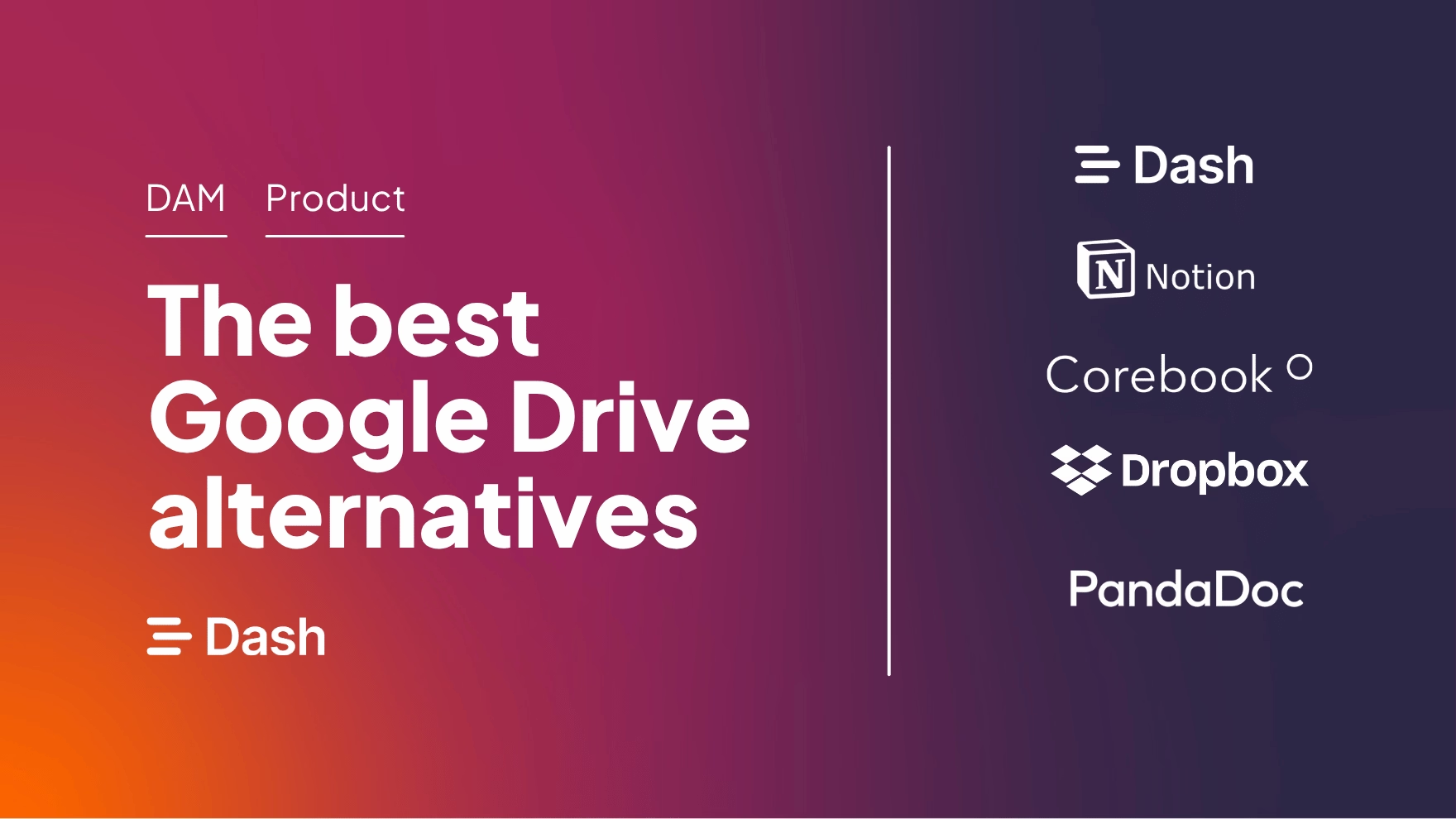There’s no getting away from Google Drive. Along with Dropbox, it’s changed how we work by making cloud-based storage for businesses the norm.
It’s great for file management and collaboration. It syncs with other Google Workspace apps like Google Docs, which is pretty handy.
But, here’s the thing. We often find ourselves using Drive for tasks it was never intended for. That can lead to a lot of frustration and wasted time.
When a tool is such a feature of your working day, it’s hard to imagine there are better-suited alternatives out there. But believe me, they exist! This article is full of affordable alternatives to Google Drive, so you won’t have to compromise any longer. Here’s a look at what we’ll cover:
Why switch from Google Drive?
Good question. Google Drive can have some serious limitations depending on what you want to use it for. Let's investigate:
1. Drive isn’t a silver bullet
Drive isn’t your answer to all things. It’s good for storing documents in the cloud, sure. But it’s not always best suited to other tasks we find ourselves using it for. For instance, there are better ways to view, store, and share your brand’s images and videos. But we’re getting ahead of ourselves.
2. Doesn’t feel like yours
We spend so much time in Drive that we’ve gotten used to living and working within the Google brand. It’s a real shame there aren’t many options to make it feel personalised. Wouldn't it be nice to house your brand's content in a place that looks and feels like your company?
3. There are privacy concerns
Google is often in the news about the eyebrow-raising ways it stores and monetises user data. For instance, three U.S. states filed privacy-related lawsuits against the tech giant, as Bloomberg reports.
In the context of Google Workspace, this could also raise concerns. Drive updated their policy in December 2021 to allow them to block you from sharing your files if they’re deemed to breach their policies. As cloud collaboration tool Tresorit puts it:
“The move highlights how deeply Google scans the files uploaded to Google Drive, which raises several privacy concerns.”
Read this deep-dive by Cloudwards to learn more about Drive’s privacy issues. And scoot down this article for alternative Google Drive tools that have a better focus on privacy.
4. Drive’s customer support isn’t the best
As you’d expect from a mega corp, Google's support team mostly rely on online resources like help articles and forums to help customers in need. It’s tricky to talk to an actual person when you’re stuck.
On top of that, some users say that it can take a long time to get a reply from Google's customer support team. And when they do answer, there’s no guarantee the reply will . You might end up spending time on Reddit to find the answer you need.
5. Price by user can rack up
Drive is part of Google Workspace. That means businesses need to buy access to the whole suite of applications to access Drive. How much you spend on Workspace a month depends on the features you want and how many users need access to it.
Here’s what you get in their standard business plan:
- Access to all Google apps like Calendar and Google Docs
- 2TB of cloud storage space per user
- Controls to manage your security
- Your own custom business email
It’s priced at $14.40 per user per month (flexible pricing). So, let’s say you’re working in a small business with 40 employees. That’ll set you back $576 a month.
That’s fine if Google Drive’s doing all you need it to. But if you’re reading this article, it’s likely you’re not happy with it. If you’re going to spend that much money, it’s time you consider alternatives better suited to what you’re trying to do.
The best Google Drive alternatives for 2024
One or more of the reasons we discussed above might apply to you. In any case, let’s look at ten tools you can use instead of Google Drive.
Considering these competitor products doesn’t mean ditching Drive for good. Just that there may be other tools better suited for the work you’re doing.
Nb. pricing acurate as of Febuary 2024
1. Dash: For managing your brand's visual content
Marketers and designers create and use tons of visual content for the work they need to do. I’m talking about digital assets like product shots, graphics, videos, all sorts. Google Drive won’t help you store and find thousands of your brand’s creative assets quickly. This is why you need a digital asset management platform like Dash.
With Dash, you get:
- Beautiful visual content: Google Drive buries your visual content in tiny, boring thumbnails that are difficult to scroll.

Dash, on the other hand, gives you beautiful image previews that show off your content’s aesthetic appeal. It’s a breath of fresh air 😍.
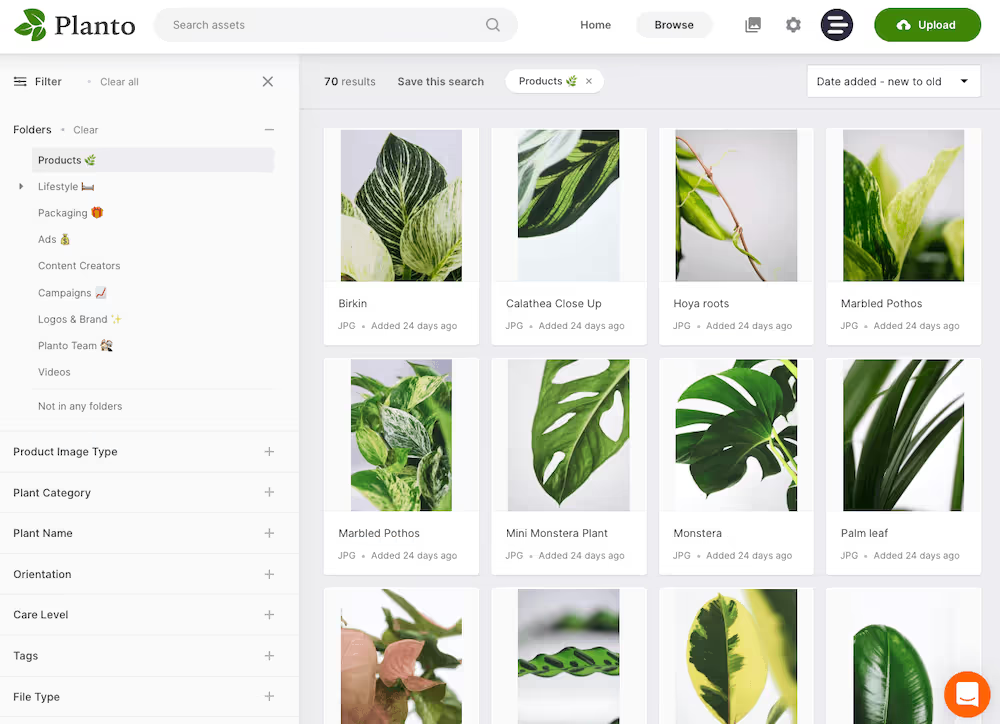
On top of that, you don’t have to have to put up with Google plastering their own brand over your workspace. You can customise your Dash to match your brand colours to make it look and feel like your company.
- Advanced search options: There are many ways to search for assets in Dash. For example, you can search for the exact content of an image — like searching for “chair” to find an image that features a chair. Every asset saved in Dash gets relevant automatic tags as well as custom fields, so it’s easier to find later. Here’s what I mean.
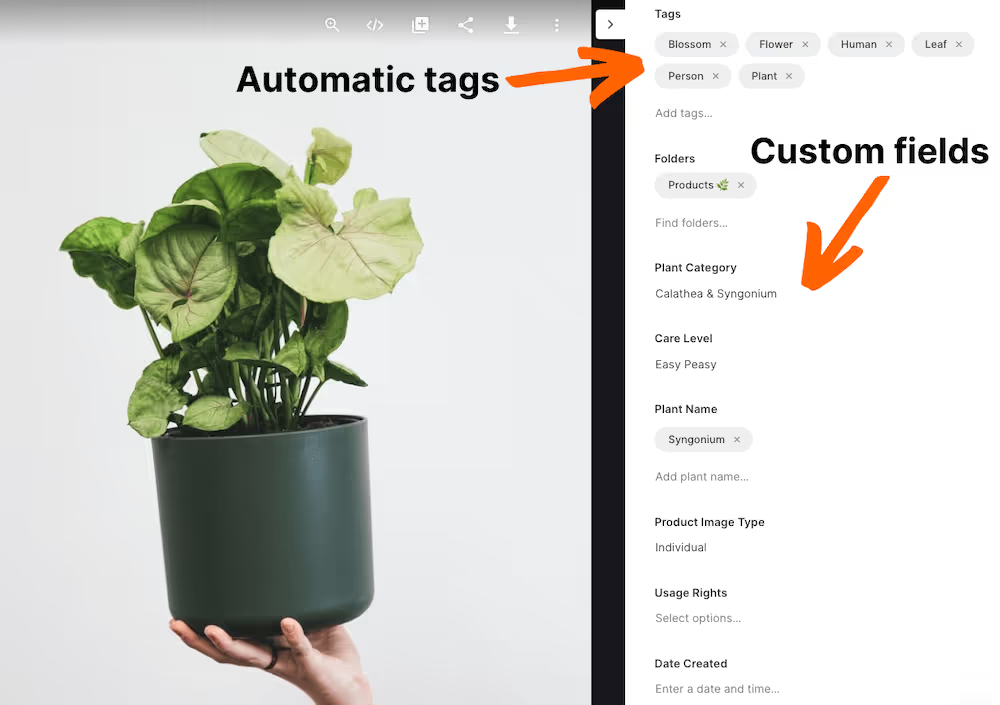
Take a look at all that glorious metadata information on the right-hand side. That’s a mix of automatic tags and custom fields we’ve set up for Planto, our fictional houseplant company.
What’s the point of those? They increase how easy it is to find an asset by making each field and tag something you’re able to search for. In this instance, somebody could search for content by:
- Product name
- Care level
- Product image type
- Usage rights
- Product category
- Date created
Other ideas for custom fields to try are campaign, influencer, photographer or asset performance. The world is your oyster when using custom fields. Just think of how your colleagues might want to search for content and then add a field for it. No more remembering file names like ‘IMG_8820-v2.jpg’ to find what you’re looking for!
Drive lacks these basic custom fields and advanced tagging options. In fact, an image saved in Drive looks like this.
%2520(2).avif)
The only way you can find this image again is by remembering the file name or favouriting it. When you’re dealing with hundreds, if not thousands, of assets, that’s not an option.
- Sharing files is easy: Google Drive is primarily for document management, so it doesn’t have much flexibility when sharing visual assets.
You can send individual assets to people by granting them access to your Drive. Or collect all the assets by duplicating them inside another folder, then granting access to that instead. Different partners, like resellers and paid ad agencies, need different types of content and permissions — so it can get messy pretty quickly. Dash, on the other hand, has advanced collaboration and file sharing capabilities for visual assets. Let’s go through a few of them:
- Share by email or shareable link: Pick an asset or choose multiple files, then decide how you want to share it and when you'd like the link to expire. Simple.
- Collections: Use collections to group assets together, which would sit across folders. They don’t have an expiry date, so they’re a good option if the person you’re sharing the assets with needs them for longer than 30 days.
- Set up a Public Portal: This one’s great for giving external stakeholders access to a lot of your content. Set up a public, password-protected portal and select the folders in Dash you want to appear there. Your retailers can search for files in the portal, so you’ll be saving them a lot of time.
- Comment on assets: Collaborate with your designers by giving feedback on assets they upload to your Dash. When they upload assets, they’ll sit in a ‘waiting for approval’ section. You, as the admin, can go in and comment on assets that need work - or approve the ones you love.
- Create guest upload links: If you work with content creators or influencers, you can ask them to upload their visuals to your Dash using a guest upload link. They won’t need to login in order to upload content, and it’ll require approval before going live in your Dash. So you can make sure you only keep the approved assets in your folders.
So, how much exactly do these awesome features cost? Dash is meant for growing brands and smaller businesses, so our pricing won’t break the bank. Our monthly plans start from £99/$139, and you will get access to every feature for unlimited users.
{{free-trial="/blog-components"}}
💡If you want to learn more, we go into depth about why Google Drive isn’t a good digital asset management tool.
2. Dropbox - for document management
Dropbox? In an article about Google Drive alternatives? Groundbreaking.
But it’s a cliche for a reason. Dropbox and Google Drive have long led the pack as cloud storage services for businesses. There’s a reason for that - they’re both excellent products. They’ve got similar features but with a few key differences.
- Familiar folder structure: Google Drive emphasises using the search bar to find your files. That can be useful as it prompts users to think outside of traditional folder structures. But, training yourself out of relying on folders to find files can be a struggle for some people.
If that’s the case for you, then you’ll prefer Dropbox’s user interface, which looks much more like your computer desktop. If you’re used to finding files by going through a series of nested folders, this won’t be as steep a learning curve.
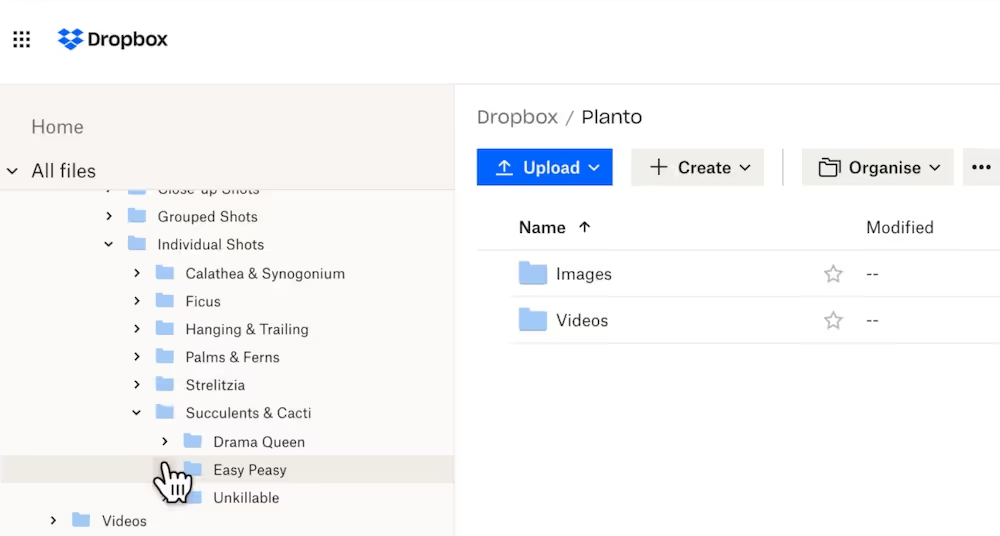
- Speedier file synchronisation: Dropbox and Drive approach updating and syncing files differently. If you make any changes to a document in your Google Workspace, Drive will re-sync the entire document, even if you’ve made the tiniest of edits. Instead, Dropbox has a concept of incremental backup. This means if you edit a paragraph, Dropbox only syncs that paragraph rather than the entire document. While the speed difference between the two won’t usually be noticeable, it’s a consideration if you have dodgy internet bandwidths.
- More freedom when working on non-Google files: Drive is part of Google Workspace alongside other applications like Docs and Sheets. So, it’s hardly surprising that it offers less functionality for documents made by non-Google applications.
Version history is a good example of this. It’s super easy to view version history for Slides, Sheets and Docs. Files from other providers, however? Not so much. If that’s important to you, then Dropbox has your back. You’re able to see the change history for all files, regardless of what application it originated from.Dropbox’s basic business plan costs $20 per user/month and comes with 9 TB storage capacity — which is a lot compared to the 30 GB storage that comes with Drive’s cheapest business plan.The key thing that’ll swing whether you’re for Drive or Dropbox is the context it sits within. Being part of Google Workspace, the integration between Drive and other Google applications (like Docs, Sheets and Google Photos) is seamless. For obvious reasons, there’s no way Dropbox will be able to compete with that. If you’re already using other Google Workspace apps, sticking with Drive makes sense.Find more information about how Dropbox stacks up as a digital asset management tool.
3. Notion - for project management
Drive doesn’t support collaborative project management, but a lot of us still use it to store documents related to projects. If that’s the same for you, then consider Notion, a versatile cloud storage solution. It makes it easier to collaborate and work on projects.
If Trello and Drive had a baby, it’d look something like Notion. You can create a library of project-related files in Notion and then add it to your project tracker. Like Trello, you can assign colleagues and move items to columns depending on status.
It also offers numerous templates for you to pick from, made by Notion themselves or members of the community. These take a bit of configuration and getting used to. But, having said that, it would be possible to use Notion to replace other applications in the Google Workspace, like Google Docs.
Notion has a free plan with limited features. To get the most out of this tool, you'll need to upgrade to any of the paid plans, starting at $8 per user/month (billed annually). It also has an Enterprise plan with more advanced features, but you’ll have to get in touch with them for a quote.
4. Corebook - for brand style guides
PDF brand style guides look increasingly old-fashioned. If you’re using Drive to store yours, then spare a minute for your designer. They have to read your PDF guide, see that they can only use your logo in specific colours, and then go hunting for that logo variation across your Drive.
Corebook° knits your brand guidelines and assets together in one beautiful mini website. Display logos, colours, fonts and more — all within a living, easily-editable online site. Dash integrates with Corebook°, so you can pick the assets stored in Dash to feature in your style guide. See how Kinetics used Dash and Corebook° to elevate their visual appearance and maintain brand integrity across multiple channels.

Corebook° has two pricing tiers: Brand Owners and Agencies. Under the Brand Owner tier, it offers three pricing plans — starting at $99 per month (billed annually).
5. Slab - for company wikis
.avif)
From HR policies to best practice guides on internal software, companies create stacks of information all the time. Trying to find that when it’s all housed in a poorly organised company wiki tool can feel super frustrating for any employee.
Linking families of related documents together into a company wiki that feels smooth is one thing Drive struggles with. Luckily, there are many alternative tools to consider, such as Slab.
One of Slab’s standouts is how it treats Topics. In its words, these are 'infinitely nestable’, so you can organise all your documents in ways that make sense to your business. You might want to create a ‘Company’ topic and then have policies and documents grouped in sub-topics under that, like ‘Office management’ and ‘Company culture’.
As a secure cloud storage service, Slab isn’t aiming to replace your entire tech stack, either. So Slab instead makes clever use of its integrations, too. You can connect Drive, Dropbox, Slack, Notion, and other third-party apps to your Slab, then search for the content housed on every integration within Slab.
Slab has a free plan that accommodates up to 10 users, while its paid plans with additional features start at $6.67 per user/month (billed annually).
6. Fellow App - for team meetings
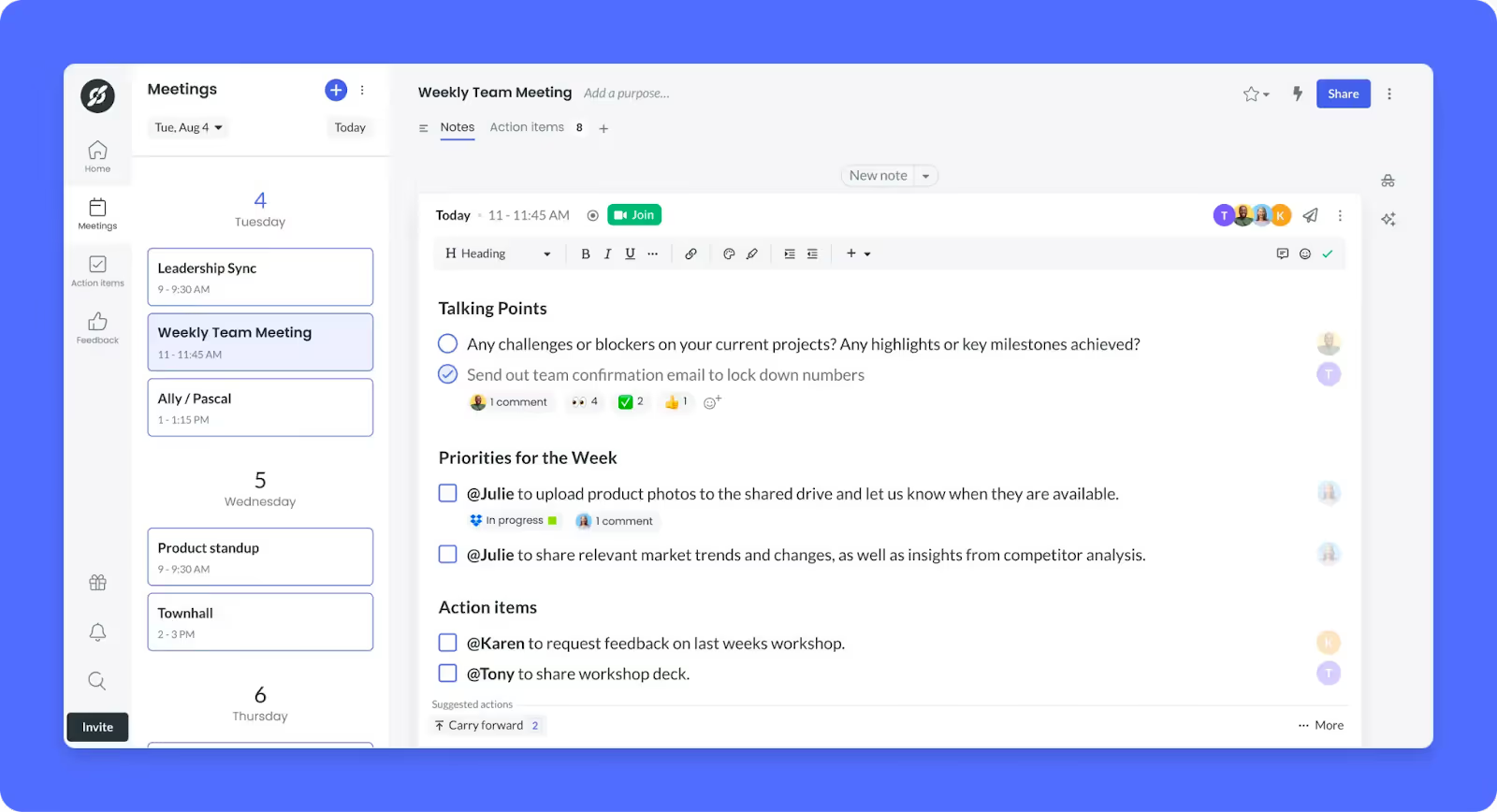
Ditch your meeting folder in Google Drive for Fellow App. It's a meeting management software tool where you can create collaborative agendas, take minutes automatically, and send AI-generated meeting summaries and recordings.
Fellow integrates with over 50 business productivity tools, including Asana, Slack, and Zoom. As a secure cloud storage solution, it allows you to convert meeting resolutions into action items and export them into Asana projects for tracking. That way, you won’t forget important next steps after your meeting — which will likely happen if you have them in a document buried in a Google Drive folder.
Its powerful search feature is handy, too. You can search for information saved in a meeting transcript, file attachments and your private notes.
Fellow’s free plan gives you access to pretty decent features like meeting notes and integrations. But if you want to get more out of it, you can upgrade to a paid plan for extra features, starting at $7 per user/month (billed annually).
7. PandaDoc - for sharing contracts and agreements

Sharing contracts and agreements in Google Drive is so 2012. Not only is it harder to collect signatures, but it’s also tricky to keep track of these documents, especially when you’re dealing with hundreds or thousands of them.
That’s where PandaDoc comes in. It’t lets you generate contracts, collect virtual signatures, and even take payments from your contracts. We use PandaDoc at Dash when customers request a proposal to sign, so we can vouch for it!
It also works as a a library for storing and organising contracts. You can track files as they move from one collaborator to another, store the same document as separate file formats, and search using advanced filters.
PandaDoc has no free plans, but it offers a free trial for its Essential plan, which costs $35 per month for two seats. It also has a Business Plan, which costs $65 per month, and a locked tier for enterprise companies.
8. OneDrive - for cloud storage
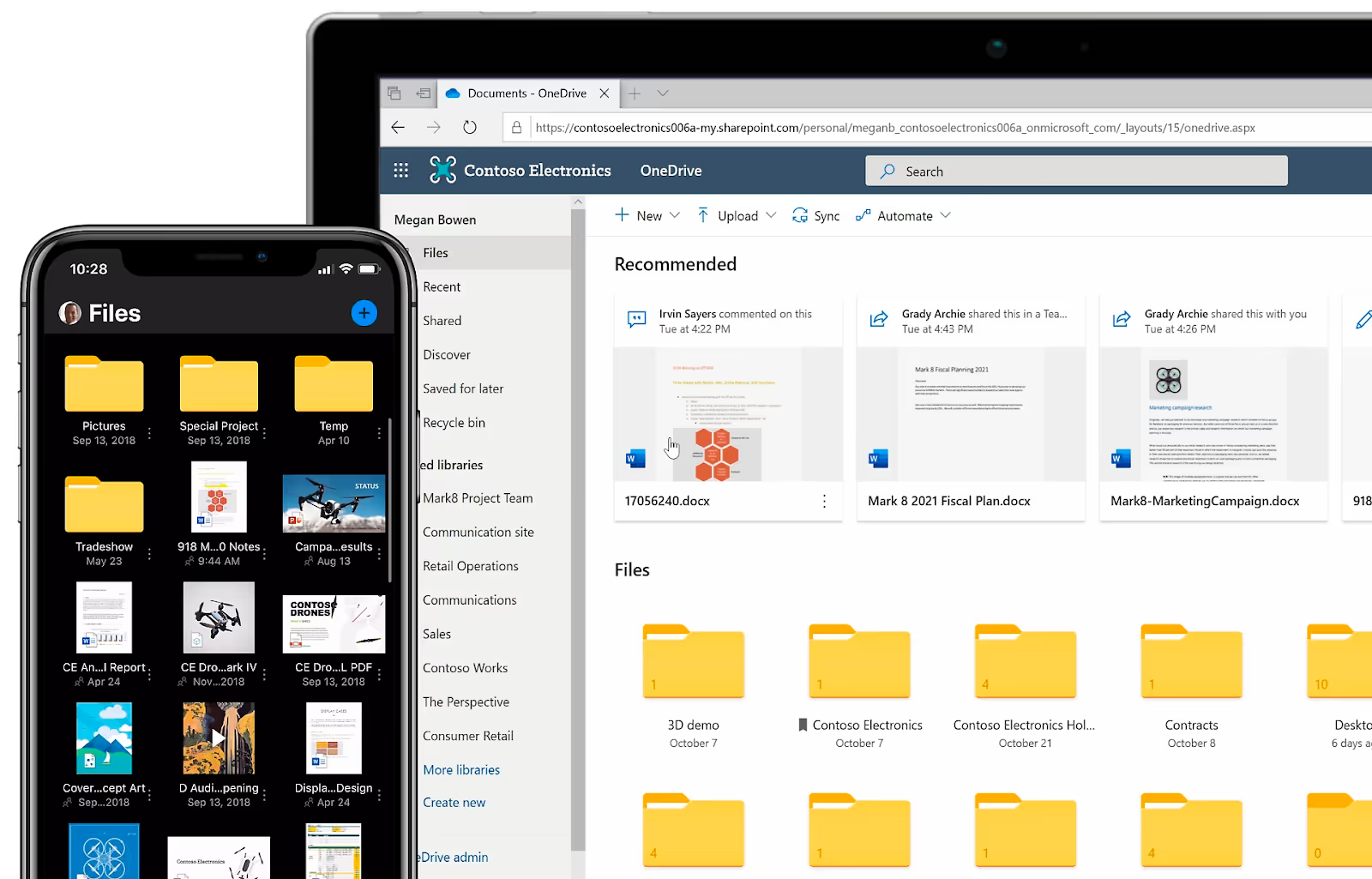
OneDrive is a well-known cloud storage platform. It’s been around longer than Google Drive (since 2007). It’s part of Microsoft Office 365 and comes with features like offline file access and backups. It also integrates with apps like Trello and Salesforce. OneDrive also offers unlimited storage plans tailored for both businesses and individual users.
What people love most about OneDrive is how it quickly syncs files across devices automatically. You can start working on a document on your mobile device, switch to your tablet, then finish up on your work computer, and you won’t lose any work along the way.
OneDrive offers three business plans, starting at $5 per user/month. You get up to 1 TB of storage on OneDrive’s cheapest business plan compared to only 30 GB that the equivalent Google Drive plan offers.
9. Todoist - for task planning and tracking
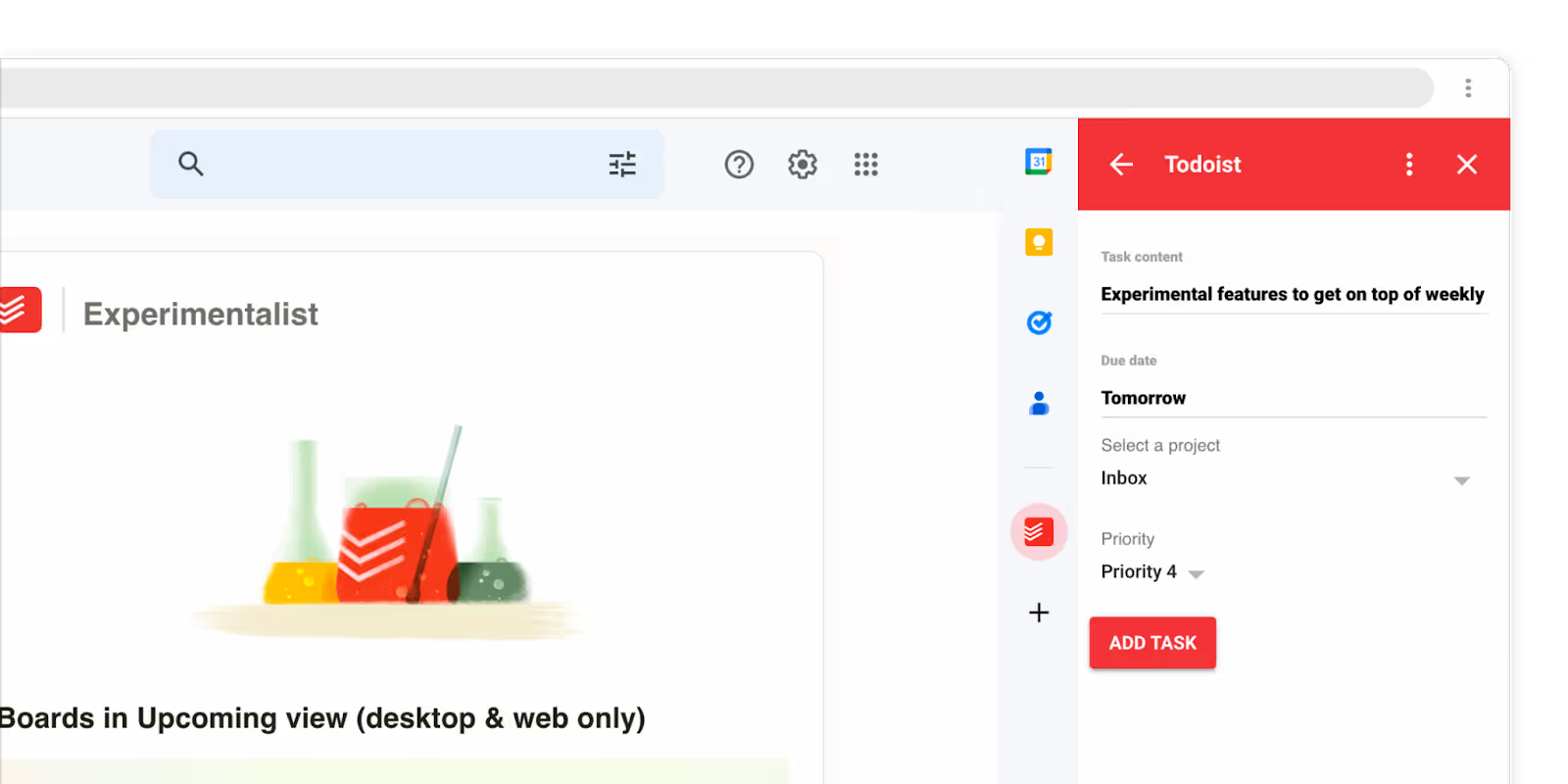
There are other tools that make it easier to manage projects, like Todoist.
Todoist is a task management app that helps you stay organised and on top of your to-do list. You can create projects, set deadlines and reminders, and collaborate with others on tasks. The app syncs across all your devices to access your to-do list from anywhere. It also has a simple, easy-to-use interface.
Some useful features include:
- Team workspaces for tracking task collaborations
- Daily backups of task and project data so you never lose anything
- Colour codes for prioritising tasks to make sure your team focuses on the most important things
- Push notifications on task updates
Todoist has a free plan that lets you track five projects. Its business plan gives you a shared team workspace, unlimited project folders, and team permissions — for $6 per user/month (billed annually).
10. WeTransfer - for file sharing
WeTransfer offers some advantages over Google Drive when it comes to file sharing. One of the main advantages is that WeTransfer doesn't require you to sign up for an account. Just upload your file, enter the recipient's email address, and send it off.
It also allows you to send larger files than Google Drive. You can send files up to 2GB in size for free and up to 20GB if you upgrade to the paid service. In contrast, Google Drive limits the size of files you can share to 15GB, and you need to have enough space in your Google Drive account to upload the file first.
WeTransfer’s paid plans start at $10 per user/month (billed as an annual plan).
(I know what you’re thinking though. What a pain to use two seperate tools to store, then send, your assets. If only you had a tool that combined storing creative with advanced sharing features, too. Enter stage left, Dash. 😇)
The best Google Drive alternative for your ecommerce business
Now that you know what Google Drive alternatives are out there, which one should you choose? It depends on your needs. Bear in mind that some of these alternatives cannot replace Google Drive as they're not cloud storage services. Instead, they’re better suited for tasks Drive was never equipped for.
If you’re a marketer looking for a better way to organise and share creatives for your marketing campaigns, then Dash is an excellent choice. Growing ecommerce brands like Passenger Clothing and Ka’chava make the switch from Google Drive to Dash. With beautiful image previews, helpful integrations, super-fast searching, and an award-winning user-friendly interface, it’s not hard to see why.
Download our free digital asset management worksheet to help you compare DAM vendors.
{{dam-comparison="/blog-components"}}
Or, why not take Dash for a free spin? You can try for 14 days, no credit card required.