Klaviyo is a leading email marketing and SMS tool for ecommerce brands. It’s a popular choice for marketing teams that need to get product and marketing information out to their customers and prospects.
You can set up automated email and SMS flows to help win and retain customers and sell more products. You can also collect reviews to enrich your brand’s social proof.
And, what you might not know, you can also use Dash to get visual content like product images and brand assets into your Klaviyo campaigns.
In this article, we’ll show you how. ✨
Using Dash to find inspiration for your Klaviyo campaigns
Before you start creating your email campaigns in Klaviyo, you’ll need to plan your content. As an ecommerce brand, no doubt you have hundreds of product images, lifestyle pics and videos that’ll make fantastic content for your marketing campaigns.
And when you’ve got all this visual content stored in Dash, it’s really easy to find inspiration and plan your campaigns.
As an example, we’ll use Planto (a houseplant brand we created for demo purposes). We want to create a new campaign that promotes our best-selling product—the rubber plant.
In Dash, we can search for the keyword, ‘rubber plant’ and browse through all images featuring our product.
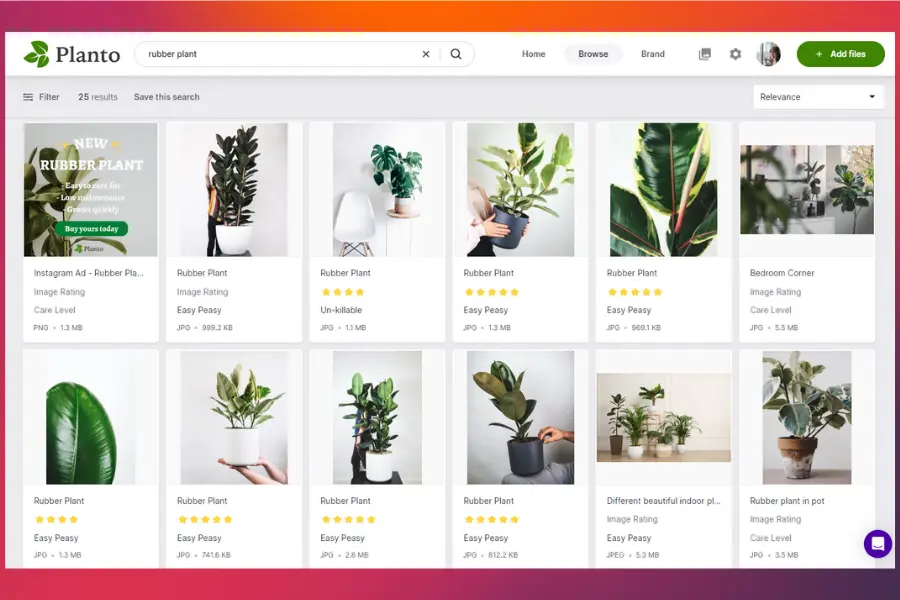
In this instance, we want to find images that have performed well in our previous campaigns. So we can filter by ‘image rating’ and find the top-rated assets.
.webp)
Not only can we grab images quickly, but everything is displayed in big, clear thumbnails—a bit like an inspirational Pinterest board.
🤓 You can read about how a real customer, Emmy London, plans marketing campaigns using Dash.
Next, it’s time to get our image into Klaviyo.
How to embed your images into a Klaviyo email campaign
In your Dash account:
1. Click the image you want to use for your campaign and go to the ‘embed’ button.

2. When you click this button you’ll get the option to crop and resize your image. Select from a series of preset sizes, or create your own custom size. In this example, we’ll use the ‘newsletter’ crop.
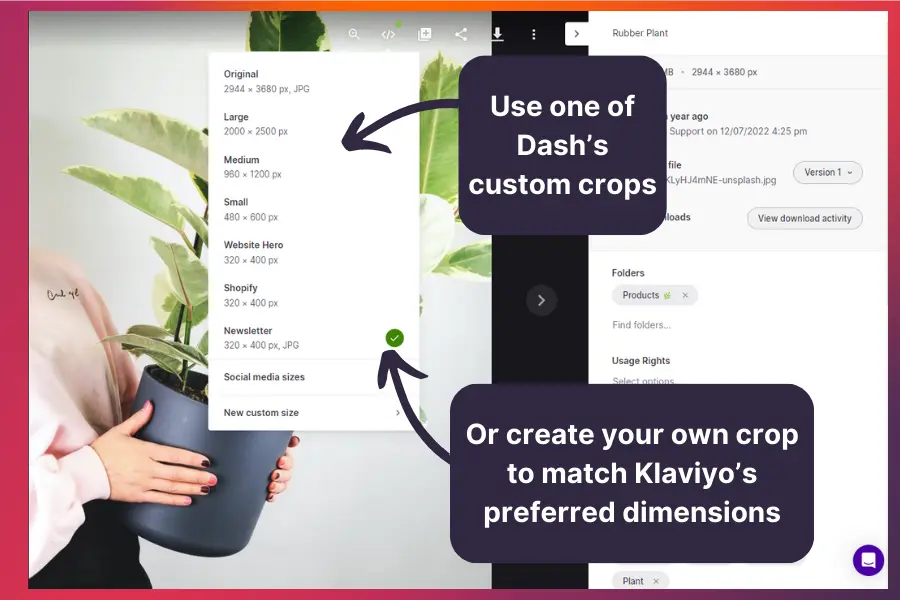
3. Once you’ve selected the crop you want to use, Dash will automatically copy an embed link to your clipboard.
4. Next, head over to Klaviyo. Open a new or existing email campaign. Once you’re in the template editor, drag and drop an image block into your email. Select ‘browse image library’, then ‘import image URL.’ Copy and paste your embed link into the URL bar.
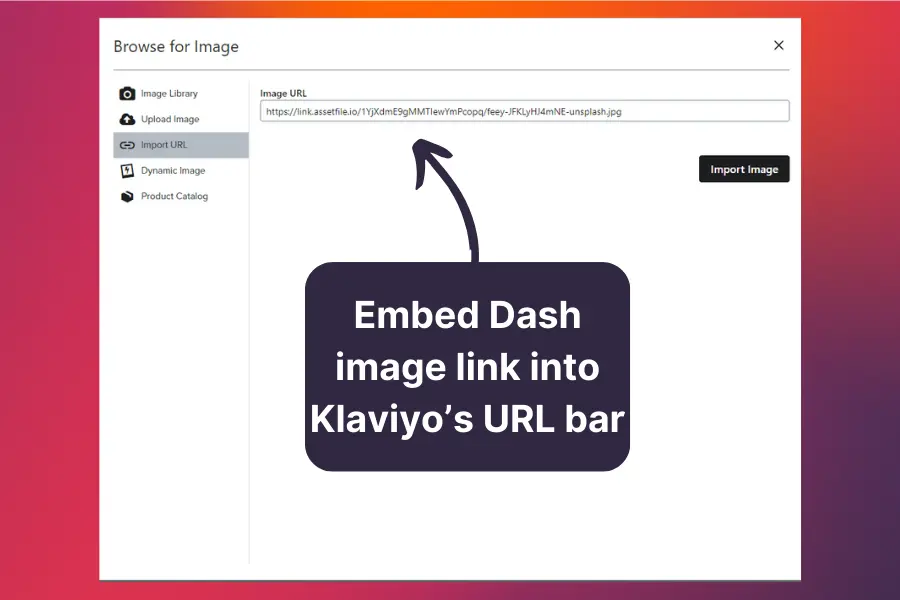
5. Hit ‘import image’ and—voila!—your image is now embedded into your email campaigns.
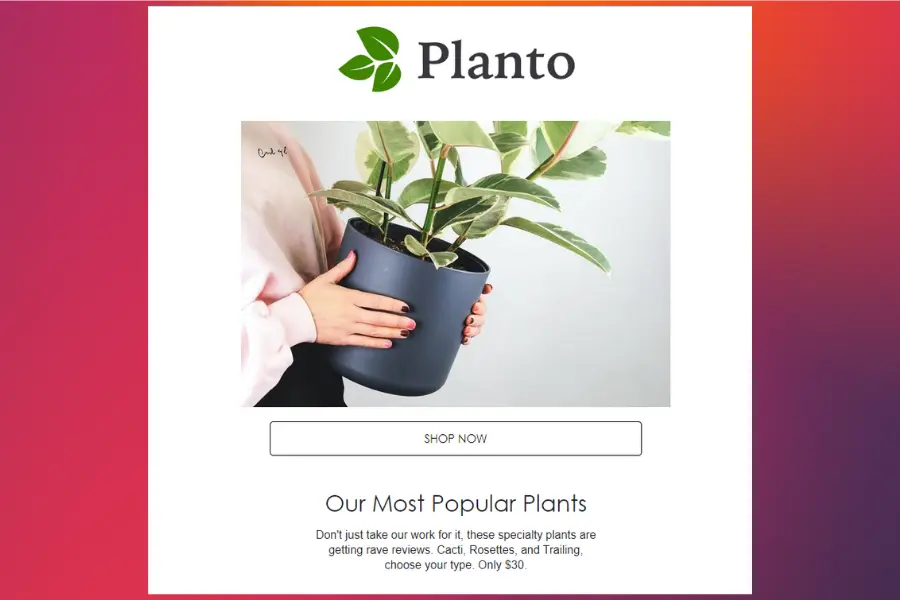
How to manage your Dash images in Klaviyo
Every time you add an embedded link from Dash into your Klaviyo image library, you’ll be able to access them from Klaviyo again later.
In your Klaviyo dashboard, go to ‘content’ and select ‘image and brand.’
From here you can see everything you’ve imported from Dash.
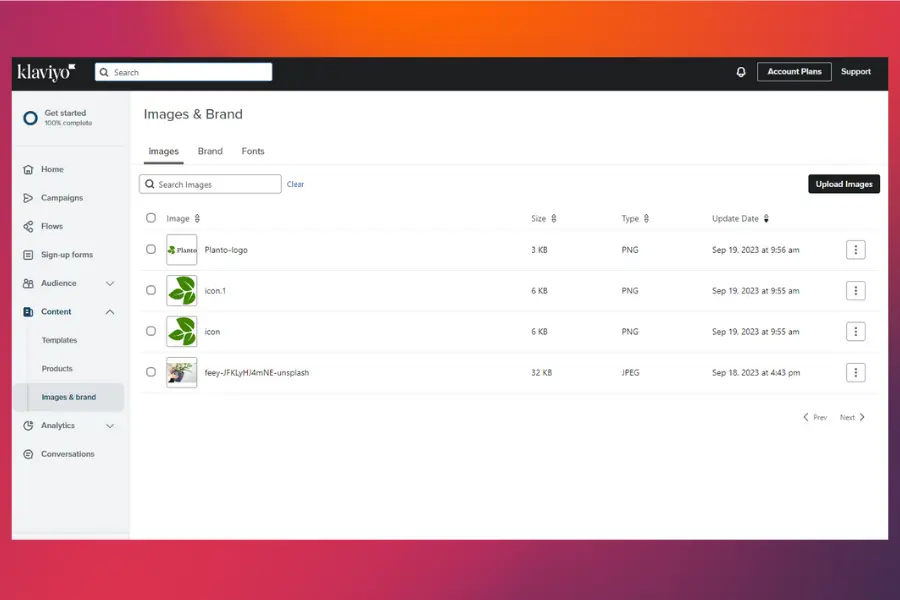
Plan and launch marketing campaigns with Dash
It’s really easy to find and import images from Dash into your Klaviyo campaigns.
But it doesn’t end there. There are loads of ways Dash helps you plan and launch marketing campaigns. For ecommerce brands in particular, Dash is the perfect digital asset management tool for helping you get your products to market, fast. Just take a look at how some of our customers use Dash for their marketing:
- 🍹Goodrays use Dash to keep on top of all their ecommerce marketplace assets
- 👟 Filling Pieces use Dash to quickly search and deploy images to their channels
- 🪴Haws use Dash portals to get assets to their 100+ retailers around the world
Want to give it a go yourself? Sign up to Dash for free for 14 days.



